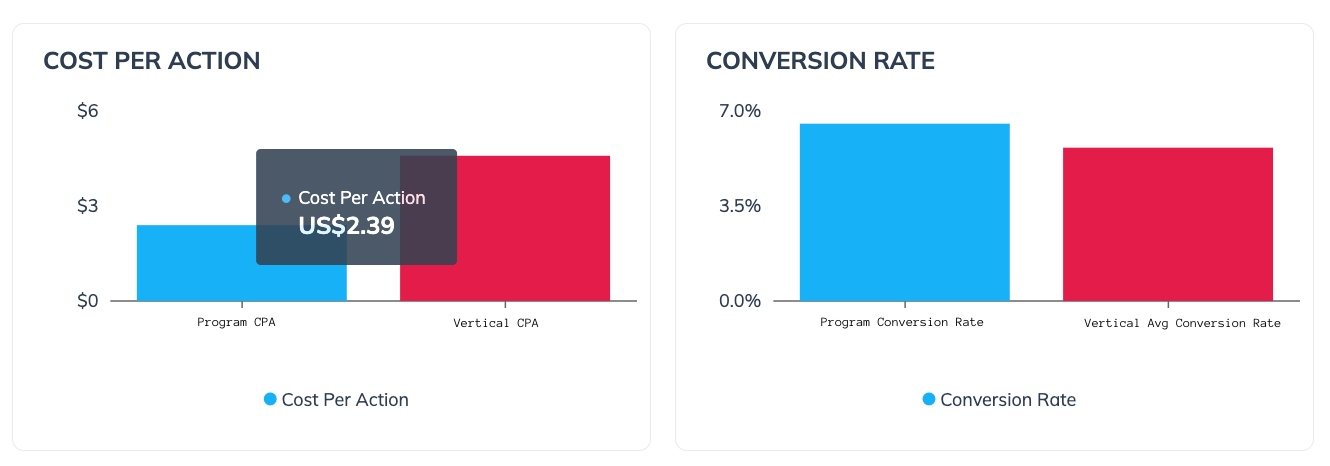The Finance Benchmark Overview is a comparative analysis of key metrics between your partner program and the average performance of partner programs in your competitive segment. In this article, you will learn how to use the different sections of the dashboard to gain a better understanding of how your program compares to your competitors’.
Access the report
From the left navigation menu, select
[Competitive Insights] → Finance Benchmark → Overview.
At the top of the page, below Finance Benchmark Overview, filter for the data you want to view.
Filter
Description
Quarter
Filter by the specific 3-month period for which you want to view benchmarking data.
Program
Filter by the program for which you want to view benchmarking data.
Region
Filter by the area for which you want to view benchmarking data.
Vertical
Filter by the market segment for which you want to view benchmarking data.
Funnel Stage
Select whether you want to view the top or bottom of the funnel.
Initial Action limits the data to partners who introduce the potential customer to the conversion journey. At this point, money has not generally been exchanged and any payouts granted to the partner will be relatively small.
Final Action limits the data to partners who are achieving your desired end goal. This involves the exchange of money, e.g., funds deposited into an account or a loan or credit card issued. Payouts to a partner are generally expected to be larger.
Examples of initial and final actionsFinancial product
Initial action examples
Final action examples
Insurance
Lead, Quote
Purchase
Loans
Application submission, Application approval
Funded loan
Banking
Account creation, Application approval
Account funded, Quota met (e.g., minimum balance)
Credit Cards
Application submission, Application approval
Card issued
Credit Service
Lead, Account creation
Subscription, Quota met (e.g., linked bank account)
Investment
Account creation, Application approval
Account funded, Quota met (e.g., minimum balance)
Crypto
Account creation
Account funded, Quota met (e.g., minimum balance)
Note: App downloads are often tracked for categories like Banking and Credit Services. While app downloads can be a payable event, they are considered separate from the primary conversion funnel of Initial to Final actions.
View a breakdown of your vertical insights:
Program Efficiency shows the number of programs and productive partners in your vertical. You can also compare the number of productive partners in your program with the overall number of productive partners in the vertical.
A productive partner is one who has driven at least one action during the selected quarter.

The Program Diversity section contains two charts: Actions by Business Model and Action Index Business Model.
In the Actions by Business Model chart, you can review the number of actions taken by partners from different business models.

Use the Action Index Business Model chart to compare how your performance within a business model compares with others in your vertical.

The Action Contribution by Business Model vs Segment section allows you to compare how different business models are contributing to driving actions for your program against others in your vertical. It provides the same information as the pie chart in the Program Diversity section above, but in bar graph form for easier comparison to the industry segment.

The Program Concentration section shows you what percentage of action your top-performing partners drive in your program measured against the industry segment. You can use this report to help determine if your program is too dependent on your top-performing partners by comparing it to the industry segment.

Optionally, you can email or download the overview using the buttons at the top-right of the report.