You can specify how performance bonuses are applied by adding terms to your contract and using the dropdowns and fields to configure payout options. You can choose to apply the bonus to your entire contract or to a specific group of partners only.
Note: This article only explains how to configure your performance bonus payout settings. For more information on performance bonuses, see Performance Bonus FAQ.
Add a performance bonus to a contract
From the left navigation menu, select
[Engage] → Contracts → Template Terms.
To create new terms with a performance bonus:
Select Create Template Terms in the top right. Specify the template term details and be sure to select an Event type.
To modify existing terms for a performance bonus:
In the template terms overview, locate the terms you want to modify. Hover over the row and select
[More] → Modify Terms.
Next to Performance Bonus, select
[Toggle on] Pay a bonus based on partner's performance.
For help configuring your Performance Bonus settings, see the tabs below.
- Increase payout & for all actions
With this setting, if the total number of partner-driven actions exceeds your defined bonus tier, then all actions will pay out at the higher bonus rate as long as they occur within the locking period.
E.g., if you define the tier at 10 actions, and the partner drives 20 actions, then all 20 actions will earn a bonus.
- Increase payout & for actions past each tier
With this setting, only the actions exceeding your defined bonus tiers will pay out at the higher bonus rate.
E.g., If you define the tier at 10 actions, and the partner drives 20 actions, then only actions 11 - 20 will earn a bonus.
- Pay a fixed bonus
Select this setting if you would rather reward partners with a set amount instead of an amount based on a percentage of the sale.
- Revenue overall per month
Performance bonus tiers are based on a revenue value per month. When this value is reached, the bonus amount will apply.
- Actions overall per month
Performance bonus tiers are based on the number of actions per month. When this number is reached, the bonus amount will apply.
- Actions per payout group per month
Performance bonus tiers are based on the number of actions in a payout group per month. The performance bonus amount is configured in the Payout Groups setting.
- Revenue per payout group per month
Performance bonus tiers are based on a revenue value for a payout group per month. The performance bonus amount is configured in the Payout Groups setting.
Set the revenue amount or action amount in the first field, and the bonus amount in the second field. For more information on how bonuses are calculated over multiple tiers, see Performance Bonus FAQ.
To save your changes, scroll to the bottom of the page and select Next → Next → Save.
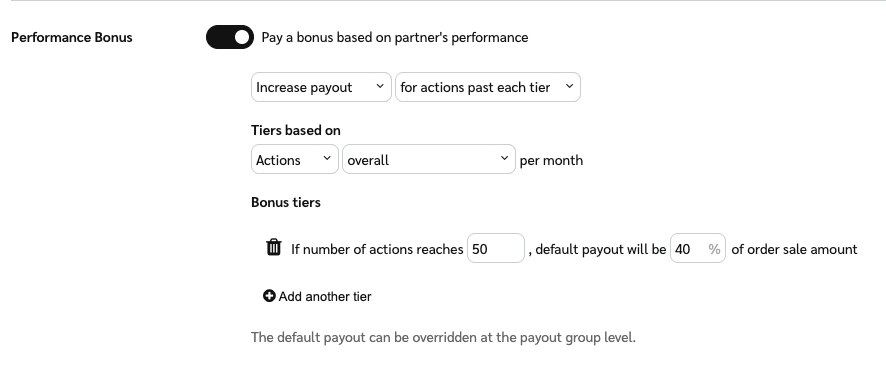
Note: The Performance Bonus toggle will only appear in your Payout Groups popup window if you have also selected the per payout group option under step 1 of Configure performance bonus settings, as shown above.
When modifying or creating your template terms, next to the Payout Groups setting, select
[Toggle on] Set up customized payout groups.
From the buttons below the table, select Add new.
In the pop-up window, define payout rules and select
[Toggle on] Performance bonus to set a custom payout per bonus tier.
Select Add to view the new payout group in your table.
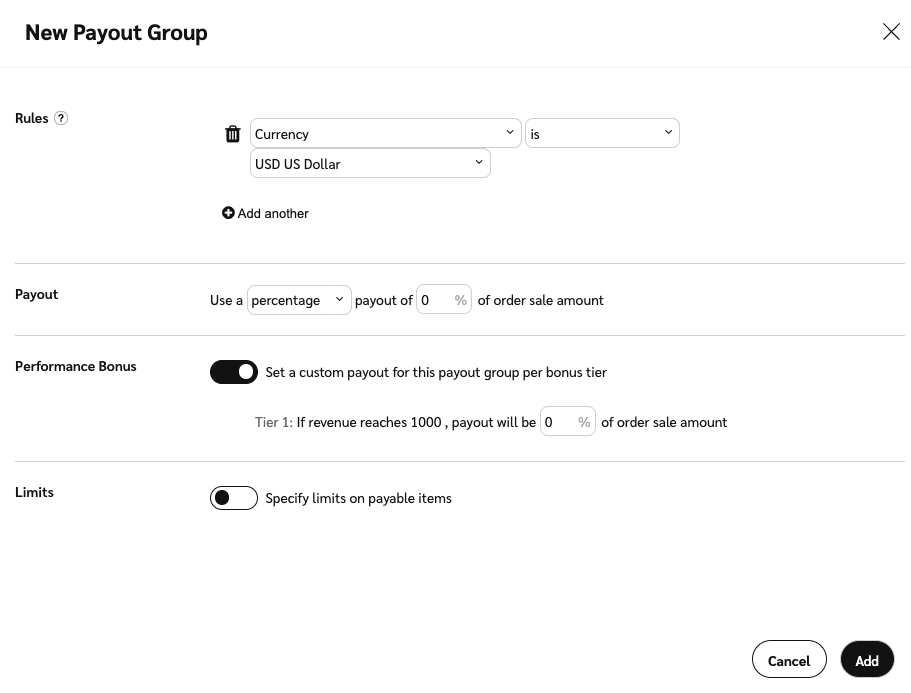
From the far-right end of the table, select
[Edit] to modify existing payout groups.
To review your changes, scroll to the bottom of the page and select Next.
To save your updated template terms, select Next → Save.