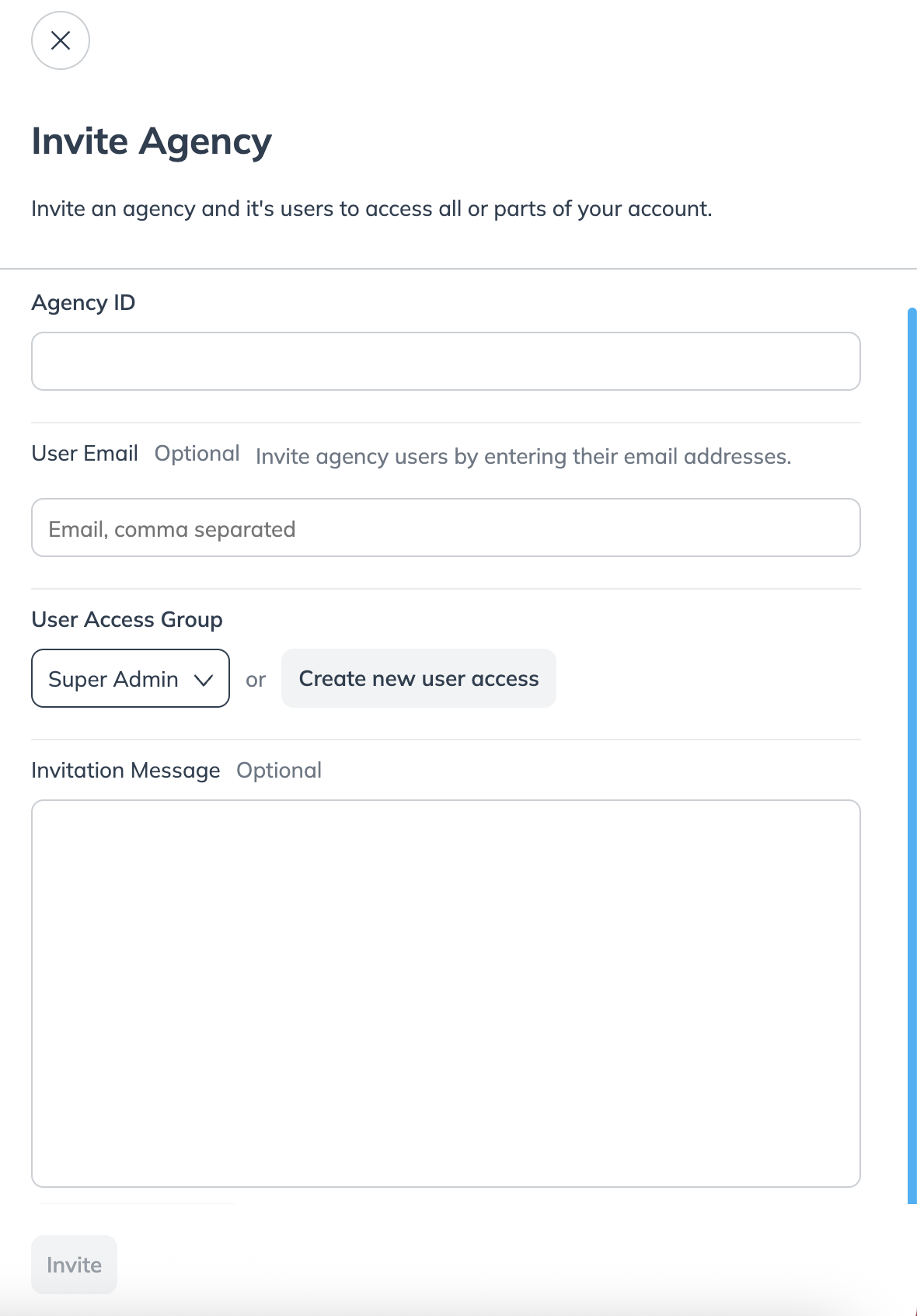Note: You'll need the agency's Account Id in order to invite them to manage your account. Contact support (or reach out to your CSM) to discuss inviting an agency to manage your account.
From the left navigation menu, select
[Menu] → Settings.
On the left side under General, select Account Users.
In the upper-right corner of the screen, select Invite, then select Invite Agency.
Add the Agency Id or optionally invite an agency user by entering their email address.
From the
[Drop-down menu], assign the agency to a User Access Group or Create new user access for the particular agency.
Optionally, you can include an Invitation Message with your invite.
Select Invite to send the invitation to the agency.