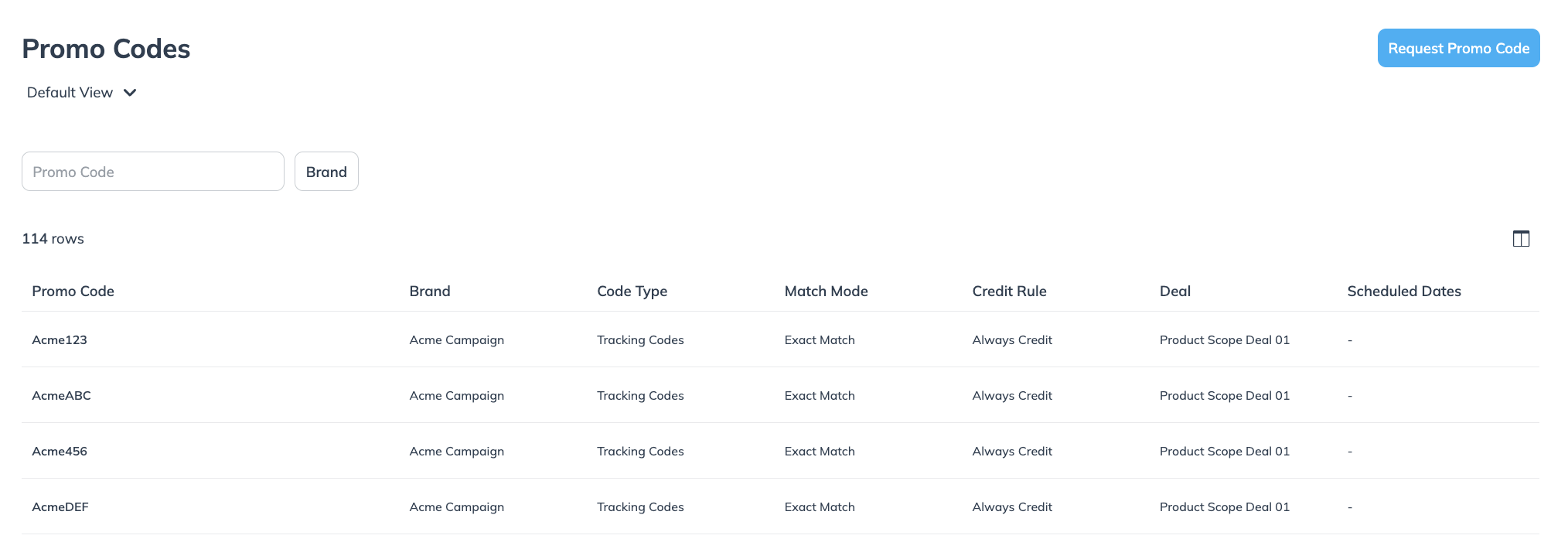This article will explain how to request promo codes from partnered brands and view the status of those requests. It will also show you how to find and use approved promo codes once they’re available.
From the top navigation bar, select Content → Promo Codes.
In the upper-right corner of the Promo Codes screen, select Request Promo Code.
In the Campaign Details section, select the Campaign and Deal from the
[Drop-down menus]
Enter the Suggested Promo Code that you'd like to request.
Optionally, you can
[Add] Another promo code if you want to request multiple promo codes.
Use the
[Calendar] to apply the Date Needed date for the promo code.
Apply any Additional Instructions for the brand.
Select Submit.
On the Request screen, you can view promo code requests sent to brands and track their current status.
From the top navigation bar, select Content → Requests.
In the top left-hand corner, use the following filters to further refine your request view:
Brand - Filter for requests you made to a specific brand.
Request Type - Filter request type by Tracking Value.
Status - Filter asset requests according to their status.
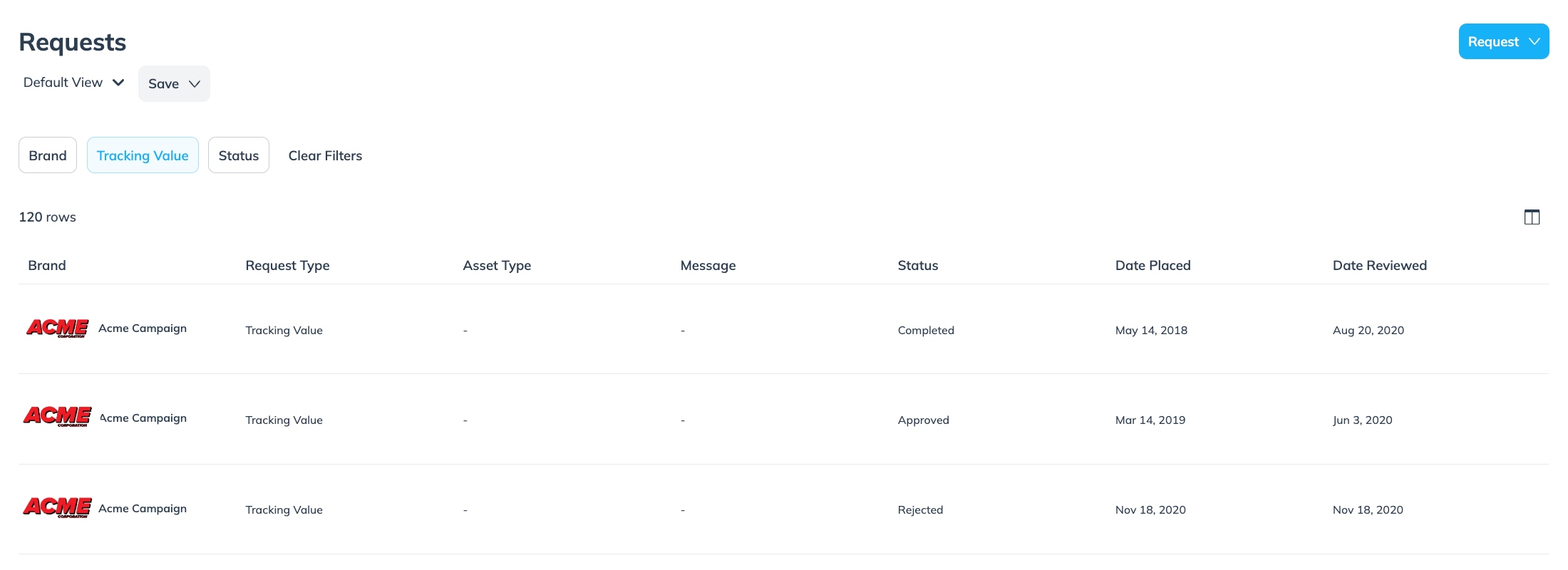
Hover over the request you want to inspect, select
[More] → View to see it's details.
The Promo Codes screen lists available promo codes that you can use. You can filter your available promo codes by the brand that issued them. To use a promo code, share the Promo Code value (e.g., SAVE10) with your audience.
From the top navigation bar, select Content → Promo Codes.
Refer to the Column Reference below to learn more about promo codes columns.
Column
Description
Promo Code
This is the actual promo code that a customer enters at checkout.
Brand
The brand that created this promo code.
Code Type
Tracking Codes: impact.com is tracking the promo code and will award you credit if it's used, depending on the credit rule.
Match Mode
Exact: The promo code must exactly match to receive credit.
Regular Expression (regex): A regular expression is used for matching, meaning it does not have to match exactly (e.g., the submitted code could include uppercase letters and you would still receive credit).
Credit Rule
Always: If this promo code is used, you will always get credit.
If Involved: If this promo code is used, you will only receive credit if you drove any click in the conversion life cycle.
If Winner: If this promo code is used, you will only receive credit if you drove the winning (typically the last) click.
Deal
The name of the deal that this promo code is associated with.
Scheduled Dates
The time period for which the promo code is valid (if specified).