The incrementality dashboard houses 3 unique reports designed to help you see how much incremental value each partner contributes to your program, how removing partners could affect your incremental sales, and where opportunities exist to improve high-value partnerships. In this article, we will look to break down the 3 reports and give you a better understanding of how you might use them to drive program growth. Learn more about Optimize Essentials & Pro.
Seeing the last click in each customer journey isn’t enough. You need to know how each party contributed to the final purchase. Only analyzing the last touchpoint for each sale can skew the truth and misattribute which partners have made a considerable impact along the conversion path. Measuring partner and channel incrementality ensures that partners are correctly attributed, and optimizes performance. Learn more in the Incrementality FAQ.
Access the Incrementality dashboard
From the left navigation bar, select
[Optimize] → Participation Value → Incrementality.
Adjust filters to suit your needs and select
[Search].
See the Filter reference section below for more information on the filters.

Filter
Description
Date range
Filter for a specific date range of data.
Select a minimum of 30 days to get statistically significant insights.
Measure
Select whether you want to see figures relating to Revenue or Actions driven by partners.
Groups
Filter results by Partner Groups.
Customer Status
Filter results by the type of customer. You can choose to view All, New, or Returning customers.
Minimum Participations
Filter results by a volume threshold of actions driven.
Event Type
Select the event type(s) for which you want to view partner contribution data.
The grading scale shows you partner incrementality by percentage, from low (0%) to excellent (100%), and assigns colors to the percentages to show you how the conditional formatting of the 3 reports on the Incrementality Dashboard screen is determined.
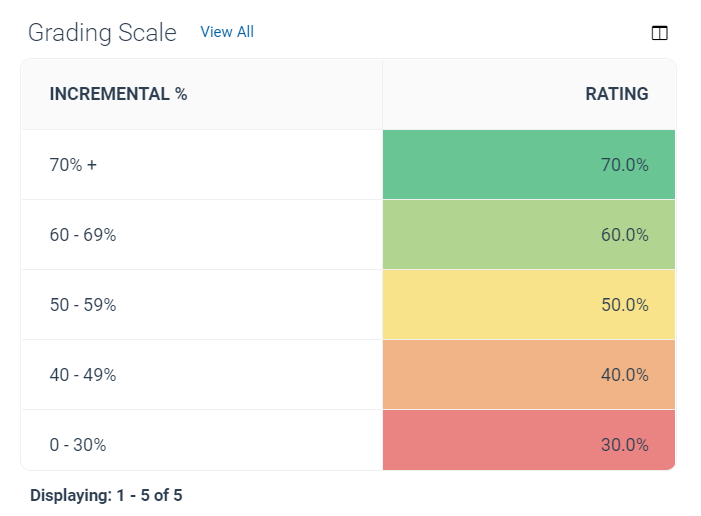
You can use the Group Benchmarks report to see the incrementality value of your partner groups and compare the incremental value of your partners in relation to their peers.
Select View All next to the report name to access the Incrementality by Partner Report.
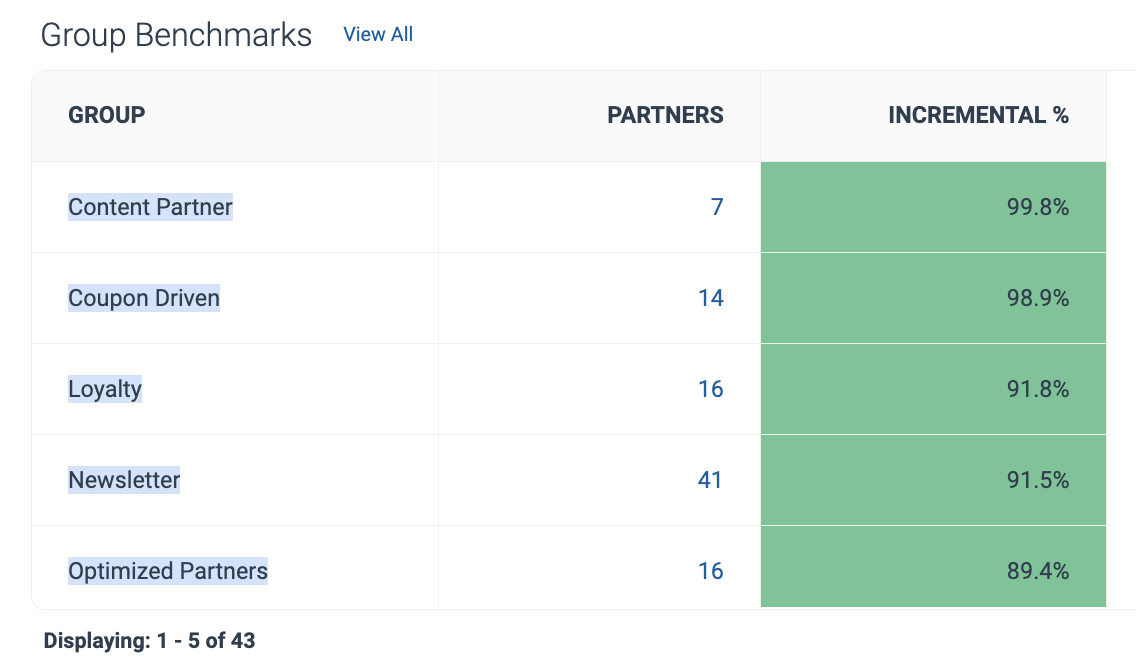
These are the top 10 partners that contribute the most incremental value to your program. Partners with high solo, introduce, or close percentages would have high incremental value.
Select View All next to the report name to access the Incrementality by Partner Report.
See the Report column reference section below for more information on the data displayed in this table.
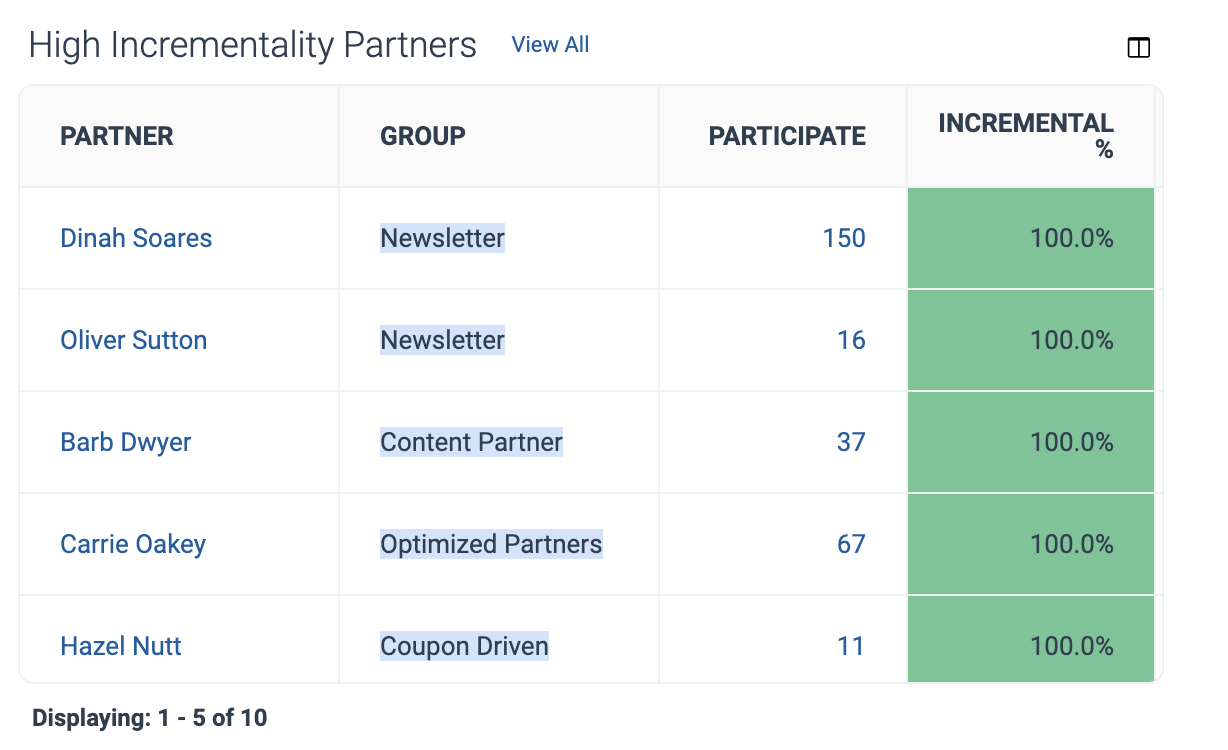
These are the bottom 10 partners that contribute the least incremental value to your program. Partners with low solo, introduce, or close percentages would have low incremental value.
Select View All to access the Incrementality by Partner Report.
See the Report column reference section below for more information on the data displayed in this table.
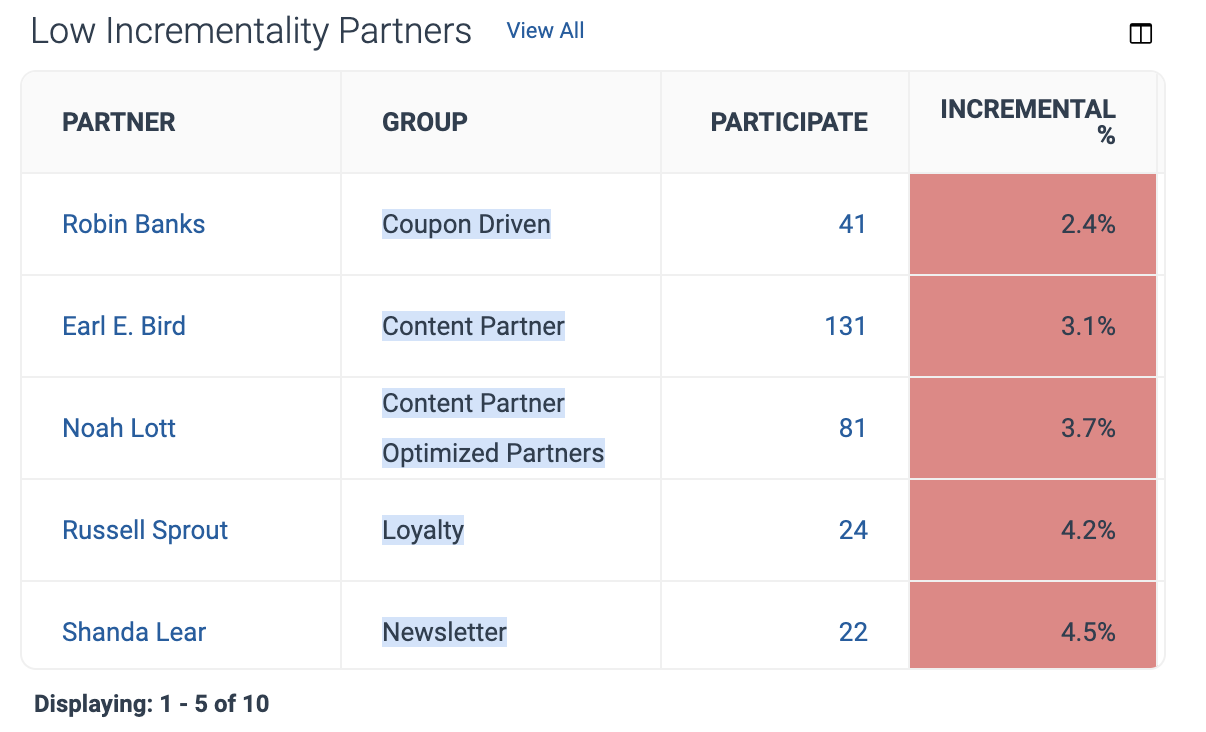
Column | Description |
|---|---|
Partner | Name of the partner being analyzed. |
Group | The partner's assigned groups. |
Participate Participate Revenue | The total number of conversions or amount of revenue the partner influenced. |
Incremental % | This percentage is calculated as the total credit assigned to the partner by the incrementality model divided by the total number of times the partner participated in a conversion. Learn more in the Incrementality FAQ. |
CPA (Cost per action) | This is calculated as the total action cost divided by the number of credited actions. |
Adjusted CPA | This is calculated as the total action cost divided by the number of incremental actions. |
ROAS (Return on ad spend) | This is calculated as the credited revenue divided by the total action cost. |
Adjusted ROAS | This is calculated as the incremental revenue divided by the total action cost. |