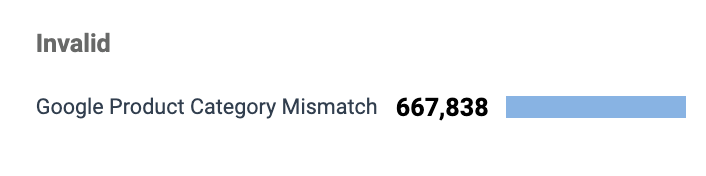Each product catalog has a health score that indicates which, if any, problems are present in your catalog. To get your catalog into the excellent range, you must troubleshoot and rectify any errors, warnings, and duplicates present in it.
From the left navigation menu, select
[Engage] → Content → Products → Product Catalogs.
If a catalog has any errors, warnings, or duplicate line items, you will see how many of each are present in the Health column.
Health indicator
Description
Pending
Your product catalog is being uploaded.
Processing
Your product catalog is being processed.
Excellent
Indicates a healthy catalog—this product data set is complete and well-structured, giving it the best chance of performing effectively.
Good
Indicates that certain suggested fields that contain crucial data like category or status could be missing. Addressing these gaps will improve the overall quality of your catalog.
Poor
Indicates that required information is missing in more than 10% of the records you sent in. This catalog will have to be fixed and re-uploaded.

Select errors, warnings, or duplicates to view line items with problems.
Only the first item in a set of duplicates will be represented in impact.com; all items duplicating the first will be ignored.
Address the issues, then re-upload the catalog using the same method you used to upload the original catalog.
Upload methods that automatically fetch the catalog should automatically update when the next fetch event happens.
In the Health column, select the errors or warnings link.
You'll be redirected to a page with more details about the errors or warnings.
Optionally, use the Search field and filters at the top of the page to sort through the issues.
Filter
Description
Error Type
You can filter specifically for Errors, Warnings, Duplicates, or All issues.
Required
You can filter for any specific missing required product catalog fields or All fields.
Suggested
You can filter for any specific missing recommended product catalog fields or All fields.
Invalid
You can filter for any specific validation-based error. This can be either a duplicate SKU, an invalid Google Category Code, or other errors.
Review the issues and make changes as required. Then, re-upload your product catalog.
Error Message
Explanation
Record 'X': Required field(s) missing: (field name)
The specified line is missing one or more required fields.
Record 'X': CatalogItemId(CatalogItemId): Required field(s) missing: (field name)
A line in the data file is missing a required field.
No catalog found for the request. Check if the file name of uploaded file is the same as the one registered with the catalog
The Upload File Name set in the Upload Method section when creating a product catalog doesn't exactly match the name of the file you uploaded.
No attributes present in the catalog file
The product catalog data file doesn't have any processable data.
Catalog item with ID occurs more than once in the catalog, and those after the first will be ignored
2 or more items have the same ID—all products require a unique value. Duplicate items will not be processed.
Record 'X' has an error: (line X) invalid char between encapsulated token and delimiter
A line in the data file contains an invalid use of double-quotes. These need to be handled properly by enclosing the field in double-quotes and replacing all other double quotes with 2 double quotes (e.g., 3" floppy becomes "3"" floppy").
(Startline X) EOF reached before encapsulated token finished
EOF means "end of file". The startline mentioned has an opening double quote without a closing double quote. This error has occurred because a closing double quote was not found, even when reading to the end of the file.
Alternatively, an unexpected line break could have interrupted the data stream.
Error parsing (catalog type) field: with value: (field)
The product field is invalid and cannot be accepted.
Record (recordNumber) has an error: The number of delimited values (FieldsLength) does not match the expected (ColumnNamesLength)
For a given row of data, if data exists in a column without a header, this error will occur.
No valid records were found in the catalog file
Either the data file is empty (i.e., no data), the data detected isn't valid, or the file name specified is incorrect.
More than 10% of the records in the file had errors.
The data file cannot be processed if this error occurs.
The processing failed because of an internal system error. No action is required from the user. Our Engineering team has been notified and is looking to resolve the issue. The last catalog successfully processed will continue to be available to Media Partners. Please reach out to impact.com support if you require further information.
Refer to the impact.com status page for details on service interruptions.
Field (field name) with value (field value) does not have a valid protocol
The field value is not a properly formatted URL.

There are 2 issues you may run into if you're using the Google Merchant Center format as your product catalog taxonomy, and the issues will likely arise around the format's Category section.
When you select errors on the Product Catalogs screen, you may see Missing Google Product Category in the Suggestions column.
This means that no Google Category Code or Full Google Category String was included in your catalog.
To solve this problem, refer to your Google Merchant Center account. Google automatically suggests categories for items—this suggestion should be used when uploading the corrected catalog.
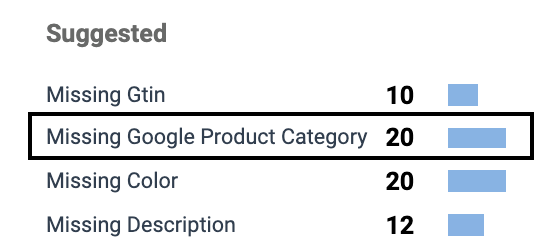
When you select errors in the Product Catalogs screen, you may see Google Product Category Mismatch in the Invalid column.
This means that the category used for items in your catalog does not match the expected taxonomy code (e.g., 7386) or full category format Google provides. See the example below of a full Google category format.
Animals & Pet Supplies > Pet Supplies > Bird Supplies > Bird Cage Accessories > Bird Cage Food & Water Dishes
To solve this problem, correct the format in which the Google Product Categories are listed in your catalog, then re-upload your catalog.