The Pending Clicks page reports on the clicks driven by partner traffic to your site. It reports on the date, partner, number of clicks, and cost per click.
Note
The Pending Clicks page will only be available to brands who have created a Click event type. The Click event type allows you to add a default Cost Per Click (CPC) Payout to partners in Template Terms. Partners get paid for each click they drive to your website, regardless of actions, and ensures a minimum monthly payout based on the number of clicks.
Like other actions, click tracker actions follow a life cycle determined by the action locking terms stipulated in your Template Terms. While a click is pending, it can be modified or rejected on the Pending Clicks page.
From the left navigation bar, select Transactions → Pending Payouts.
Under the Pending Payouts dropdown menu, select Clicks.
Select the click you would like to modify.
Click the Modify button to the right of the pending click.
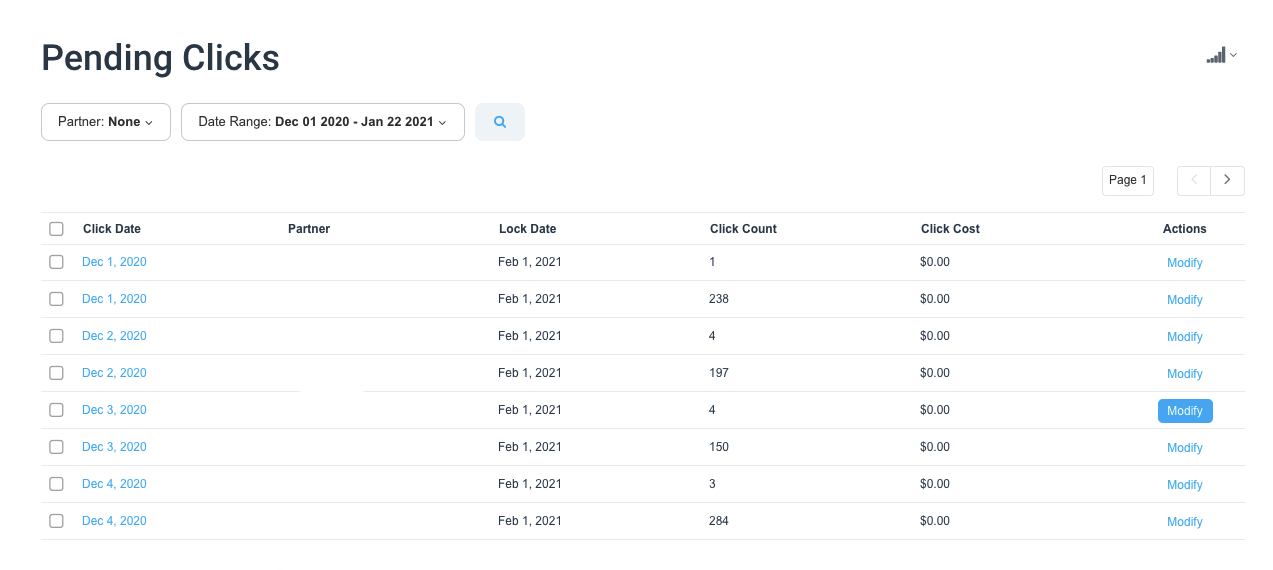
In the Modify menu, you can either reject or modify the click count. If you want to reject the click count, select the Reject All Clicks option under the modify menu. To reject a click count, you will need to specify a reason for the rejection under the Reason for Modification/Rejection menu.

Alternatively, you can modify the click count by selecting the Modify Click Counts option.
Click the blue Modify button to save your changes.