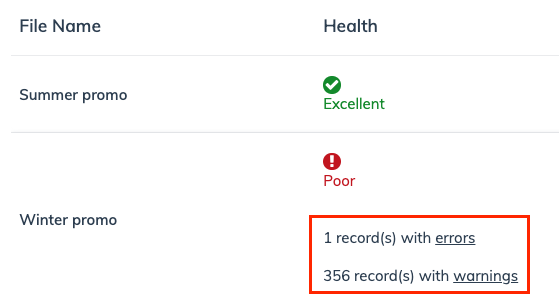The Product Promotions feature allows you to share your special offers and promotions with partners. These promotions will be accessible to partners on their product feeds, product APIs, and impact.com’s product marketplace, where partners will see a Special offer tag displayed on the products. Partners will also be able to filter for products on promotion.
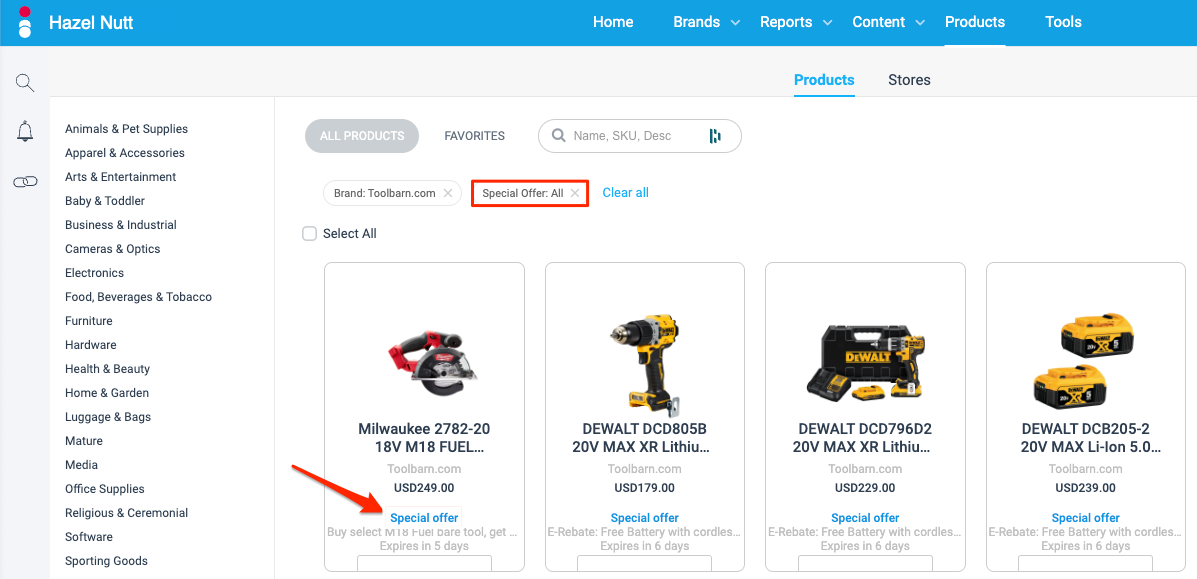
Important: You'll need to have an active product catalog before you can begin. For help creating your first product upload, see Add Product Catalogs.
From the left navigation menu, select
[Engage] → Content → Products → Product Promotions.
In the upper-right corner, select Upload Promotion File.
Enter your Promotion File Name.
Select the Direct Upload method.
Select the file Format.
impact.com only supports Google Merchant Center (TXT format) i.e.
.txtand Google Merchant Center (CSV format) i.e..csvfiles.Refer to the Product promotion feed field reference below for more information on these fields.
Select Choose File.
Locate the file you want to upload from your computer.
Select your preferred Language and Save.
This option supports pulling a file from an FTP/SFTP server or HTTP/HTTPS URL to ensure up-to-date promotion data.
From the left navigation menu, select
[Engage] → Content → Products → Product Promotions.
In the upper-right corner, select Upload Promotion File.
Enter your Promotion File Name.
Select the Pull From URL upload method.
Select the file Format.
impact.com only supports Google Merchant Center (TXT format) i.e.
.txtand Google Merchant Center (CSV format) i.e..csvfiles.Refer to the Product promotion feed field reference below for more information on these fields.
Enter the name of your file under Upload File Name.
View this template for guidance when uploading your promotions.
Enter the Pull URL that points to the directory where your promotion data file exists.
This URL can be an FTP or HTTPS URL. E.g.,
ftp://ftp.acme.comorhttps://acme.com/anvil_promotions/anvil.txt
Select the Fetch Frequency for how often impact.com will fetch the file:
Daily
Every 8 hour(s)
Every 4 hour(s)
Every 2 hour(s)
Select the Fetch Time that impact.com will fetch the file.
Options displayed are in GMT -05:00 Eastern Time.
Select your Time Zone.
Select your preferred Language and Save.
Expected fields | Required? | Description | Format |
|---|---|---|---|
ID | Yes | The unique ID of each promotion. | This ID is in number format and should not contain spaces or symbols, e.g., |
Applicability | Yes | This attribute specifies if the promotion applies to all products or only to specific products. | Supported values:
|
Description | Yes | The full title of each promotion. | The maximum length of the title is 60 characters. E.g., |
Effective | Yes | The period for the promotion. |
|
Display | No | This attribute specifies the date and the time frame when the promotion will be live. | The start and end dates are separated by a forward slash (/), e.g., |
Channel | Yes | This attribute indicates that the promotion is valid online or in-store. | Supported values:
|
Offer Code Type | Yes | This attribute indicates whether or not a coupon code is required for customers to redeem the offer. | Supported values:
|
Offer Code | No | This attribute specifies the code that can be used online to redeem the promotion. | The maximum length is 20 characters, e.g., |
Destination | No | This attribute specifies the format of each promotion. | Supported values:
To submit your promotion to one or more destinations, submit each destination value as a separate column. |
On the Product Promotions screen, under the Health column, select errors or warnings to see more information about the error, like the error type or error message. See Manage Your Product Promotion Files for more information on the Health of your promotion file.