The Product Promotions feature allows you to share your special offers and promotions with partners. Once your promotion files have been uploaded, you can ensure up-to-date promotion data by reviewing promotion files, assessing file health, and deleting unwanted promotion data.
Important: You'll need to have uploaded promotion files before you can begin. See Upload Product Promotion Files for details.
From the left navigation menu, select
[Engage] → Content → Products.
From the Products drop-down, select Product Promotions.
Each row on the Product Promotions screen represents one uploaded promotion file.
If a product promotion file contains any errors or warnings, you’ll see an indication of this in the Health column. The color of the indicator varies according to the health of the uploaded promotion file:
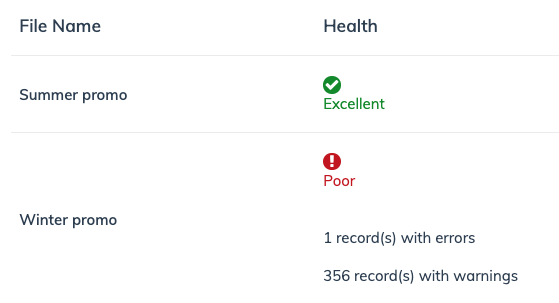
Indicator | Description |
|---|---|
Pending | Your file is still uploading and being processed. |
Excellent | Your file has no errors or warnings. |
Good | Certain recommended fields in your file could be missing, but your file will still be uploaded. |
Poor | Required information is missing in more than 10% of the file's records. You'll have to fix and re-upload the file. |
Once you've uploaded your list of promotions, you can find and sort your promotions.
To quickly locate a specific promotion file, enter part of the File Name into the search bar.
To sort columns in ascending or descending order, select
[Sort].
You can sort by File Name, a file's No. of Promotions, or order files by Last Updated.
To remove or add columns to the table, select
[Columns].

To view an uploaded product promotion list, hover over a file and select
[More] → View Promotions.
To search for a specific promotion, type part of the description in the Description box and hit Enter on your keyboard.
To delete an uploaded product promotion file, select
[More] → Delete.
