The Performance by Country report shows you a breakdown of country/region-specific data.
From the left navigation bar, select
[Engage] → Reports → More Reports.
Under More Reports, select Performance as the filter next to the search bar.
Select Performance by Country.

Below Performance by Country, you can filter for the data you want to view. Select
[Search] when you have the filters in place that you want.
You can view the report data as a trend graph or table and compare certain metrics.
The trend graph enables you to filter your report according to the core group of metrics that drives the highest value. This view provides the selected metric’s daily trends over a specific date range.
Select the
[Drop-down menu] in the upper-right corner, then, choose a specific metric.
Alternate between the line, bar, and tree map views by selecting the view icon.

Below the trend graph is the data table. The data table provides different data points displayed in a column view. This view provides a detailed set of comparable numbers over the selected date range.
Refer to the Report data column reference below for more information on the columns found in the data table.
Add or remove columns from the report table using the
[Columns] icon at the top-right of the report.
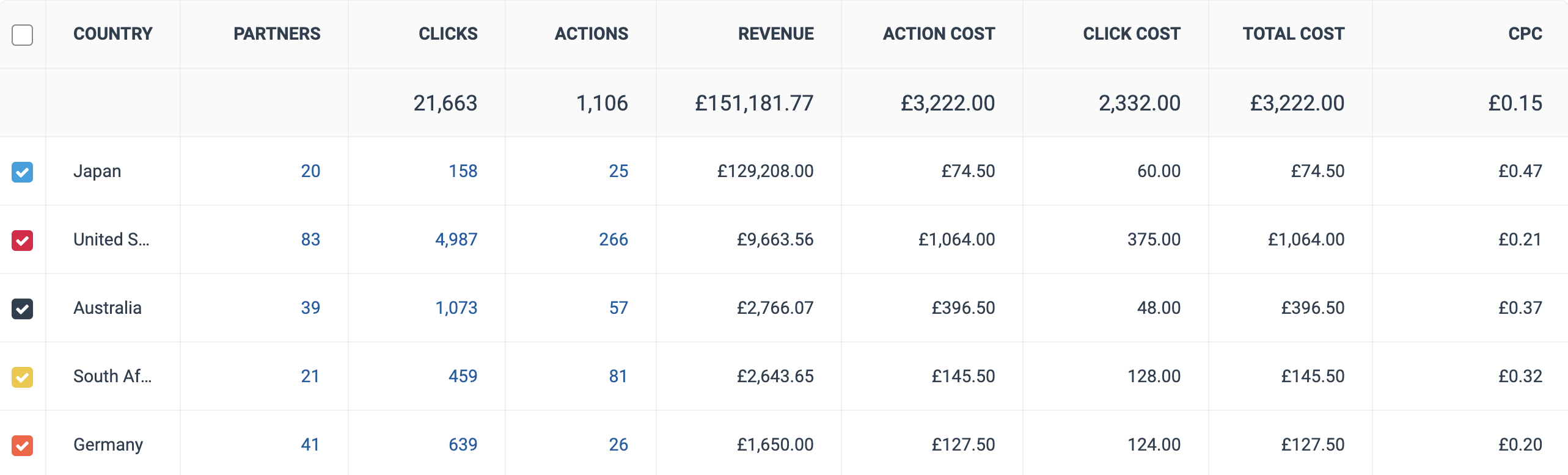
The comparison graph compares the country of selected rows in the data table based on the metric selected in the trend graph. This graph will show a daily trend of the selected country/region over the selected date range.
Select the specific metric from the
[Drop-down menu] in the trend graph.
Select the empty checkbox next to the row in the data table for the metrics you want to compare.
Each selected checkbox will be displayed in a specific color that will reflect in the trend graph.
Select Graph rows to compare the selected rows.
Select Clear compare to clear the trend view.

Filter | Description | ||||||||||||||||||||||||||||||||||||||||||||||||||||||||||||||||||||||||||||||||||||||||||||||||||||||||
Date Range | Filter data by when it was created. You can also compare two periods of time against each other. You can pull a maximum of 366 days of data. However, you can still perform Year-over-Year reporting by selecting If you want to pull more than 366 days of data, you will need to create multiple reports. | ||||||||||||||||||||||||||||||||||||||||||||||||||||||||||||||||||||||||||||||||||||||||||||||||||||||||
Network | Filter by data source. | ||||||||||||||||||||||||||||||||||||||||||||||||||||||||||||||||||||||||||||||||||||||||||||||||||||||||
Partner | Select for which partners you want to view performance data. | ||||||||||||||||||||||||||||||||||||||||||||||||||||||||||||||||||||||||||||||||||||||||||||||||||||||||
Group | Filter data by partner groups. | ||||||||||||||||||||||||||||||||||||||||||||||||||||||||||||||||||||||||||||||||||||||||||||||||||||||||
Country | Select the country/region for which you want to see data. | ||||||||||||||||||||||||||||||||||||||||||||||||||||||||||||||||||||||||||||||||||||||||||||||||||||||||
Currency | Set the currency in which you want to view report data. impact.com will convert the amounts to your selected currency. | ||||||||||||||||||||||||||||||||||||||||||||||||||||||||||||||||||||||||||||||||||||||||||||||||||||||||
Add data from a large selection of choices. These data points will be added to the table report under the graph after you select
| |||||||||||||||||||||||||||||||||||||||||||||||||||||||||||||||||||||||||||||||||||||||||||||||||||||||||
Column | Description |
Country | The country/region with which the performance data in the row is associated. |
Partners | The number of partners involved in the performance data for this product row. Select this number to see a breakdown of the performance of the partners in this geo-location over the selected time period. |
Impressions | The number of audience members from a specific country/region that viewed content. |
Clicks | The total number of link clicks from your partners' audience. Select this number to see a breakdown of the performance by clicks in this geo-location. |
Actions | The total number of conversions (sales, app installs, etc.) tracked. This number excludes any reversed conversions. Select this number to see a breakdown of the performance by actions generated in this geo-location. |
Revenue | This is the total amount of sales partners have generated for you from conversions for a particular partner. |
Action Cost | The amount of compensation paid to partners associated with a specific contract for driving the traffic that resulted in conversions. |
Click Cost | The aggregated value of the amount due to partners for driving clicks. |
Other Cost | Additional costs associated with performance bonuses, make-good payments, and placement fees. |
Total Cost | The total amount paid out for this country/region over the selected period, i.e., the sum of your Action Cost, Click Cost, and Other Cost. |
CPC | The Cost Per Click. The total cost divided by the total number of clicks. |




![[Unchecked box]](https://paligoapp-cdn-eu1.s3.eu-west-1.amazonaws.com/impact/attachments/f01cdffa431a4d75ff09c130b66974d4-396370c2cdec89ba7d714c4c58e6845b.svg)