The Performance by Product report shows you a wide range of tracking data broken down according to the products you sell. KPIs, like quantity sold, can be found here.
From the left navigation bar, select
[Engage] → Reports → More Reports.
Under More Reports, select Performance as the filter next to the search bar.
Select Performance by Product.
Below Performance by Product, you can filter for the data you want to view. Select
[Search] when you have the filters in place that you want.
View the Filter reference table below for more information.
You can use the icons at the top-right of the page to
pin,
schedule,
download in PDF, Excel, or CSV format, or
export the report via API.

You can view the report data as a trend graph or table and compare certain metrics.
The trend graph enables you to filter your report according to the core group of metrics that drives the highest value. This view provides the selected metric’s daily trends over a specific date range.
Select the
[Drop-down menu] in the upper-right corner, then, choose a specific metric.
Alternate between the line, bar, and treemap views by selecting the view icon.

Below the trend graph is the data table. The data table provides different data points displayed in a column view. This view provides a detailed set of comparable numbers over the selected date range.
Refer to the Report data column reference below for more information on the columns found in the data table.
Add or remove columns from the report table using the
[Columns] icon at the top-right of the report.

The comparison graph compares the product of selected rows in the data table based on the metric selected in the trend graph. This graph will show a daily trend of the selected products over the selected date range.
Select the specific metric from the
[Drop-down menu] in the trend graph.
Select the empty checkbox next to the row in the data table for the metrics you want to compare.
Each selected checkbox will be displayed in a specific color that will reflect in the trend graph.
Select Graph rows to compare the selected rows.
Select Clear compare to clear the trend view.
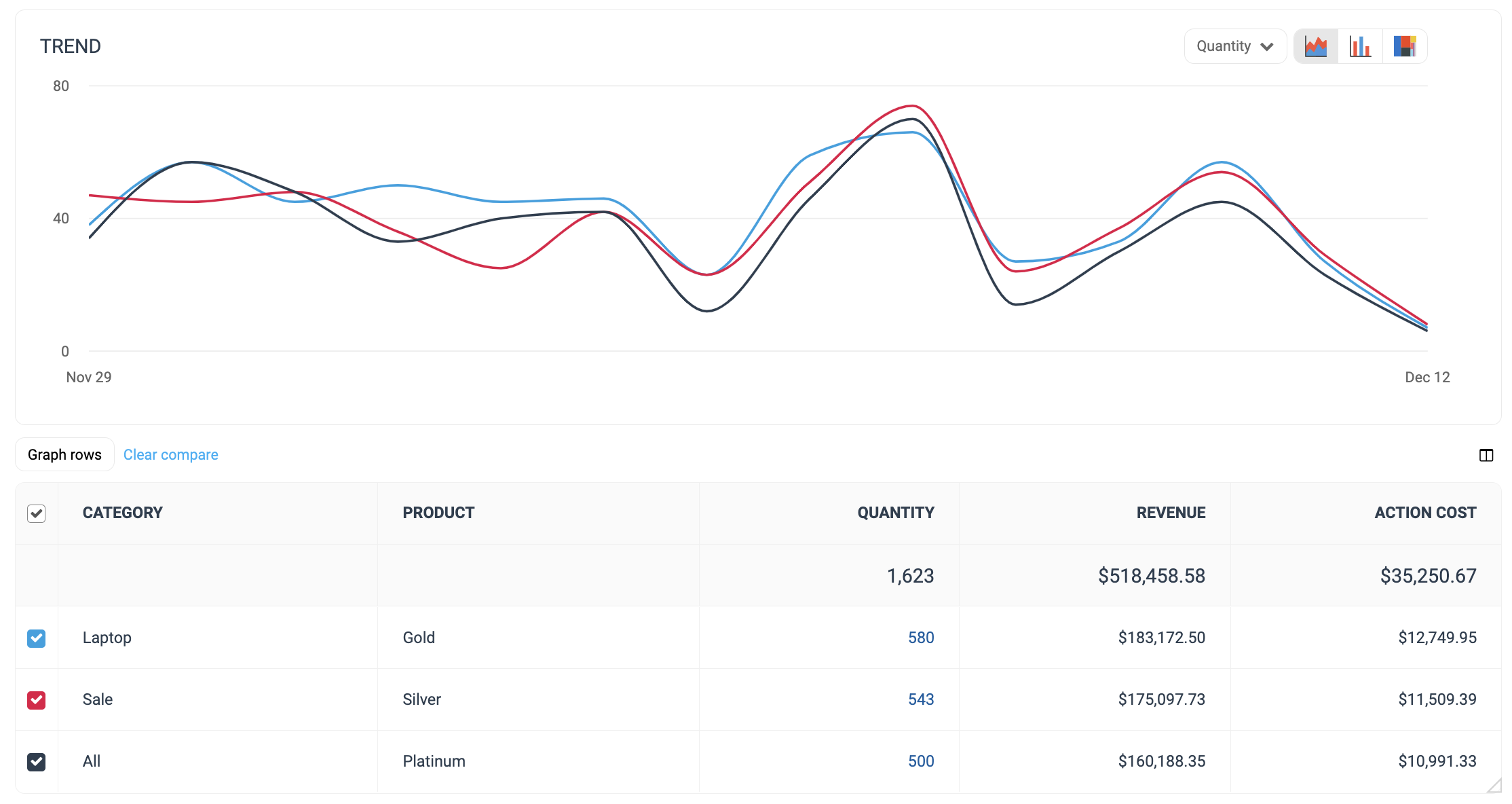
Filter | Description | ||||||||||||||||||||||||||||||||||||||||||||||||||||||||||||||||||||||
Date Range | Filter data by when it was created. You can also compare two periods of time against each other. You can pull a maximum of 366 days of data. However, you can still perform Year-over-Year reporting by selecting If you want to pull more than 366 days of data, you will need to create multiple reports. | ||||||||||||||||||||||||||||||||||||||||||||||||||||||||||||||||||||||
Network | Filter by data source. | ||||||||||||||||||||||||||||||||||||||||||||||||||||||||||||||||||||||
Category list | Limit product data shown by their category list(s). | ||||||||||||||||||||||||||||||||||||||||||||||||||||||||||||||||||||||
Partner | Select which partner(s) for which you want to view data. | ||||||||||||||||||||||||||||||||||||||||||||||||||||||||||||||||||||||
Category | Limit which products you view by what kind of product they are (e.g., Shoes). | ||||||||||||||||||||||||||||||||||||||||||||||||||||||||||||||||||||||
Action Tracker | Now known as Event Types. View products that were sold and tracked by a specific event type tracker. | ||||||||||||||||||||||||||||||||||||||||||||||||||||||||||||||||||||||
Group | Filter data by partner groups. | ||||||||||||||||||||||||||||||||||||||||||||||||||||||||||||||||||||||
Currency | Set the currency in which you want to view report data. impact.com will convert the amounts to your selected currency. | ||||||||||||||||||||||||||||||||||||||||||||||||||||||||||||||||||||||
Add data from a large selection of choices. These data points will get added to the table report under the graph after you select
| |||||||||||||||||||||||||||||||||||||||||||||||||||||||||||||||||||||||
Column | Description |
Category | The kind of product on which the data is based. |
Product | The actual name on which product the data is based. |
Quantity | The amount of product sold as a result of partner-driven actions. |
Revenue | This is the total amount of sales partners have generated for you from conversions for a particular product. |
Action Cost | The total aggregated cost associated with driving the sale. |
Click Cost | The aggregated value of the amount due to partners for driving clicks. |
