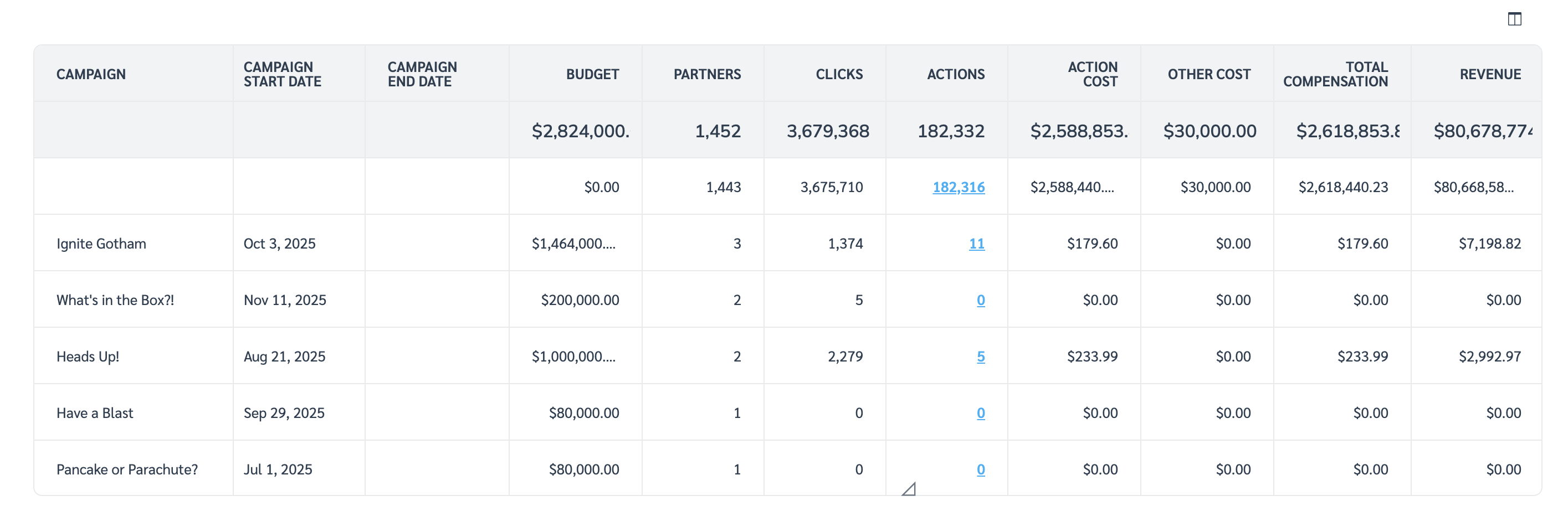The Performance: Overview by Campaign report provides a summary of your campaign’s performance. You can see key metrics about your campaigns such as budgets, your performance-based payouts, and the revenue generated.
From the left navigation bar, select
[Engage] → Reports → More Reports.
On the More Reports screen, select Category →
[Unchecked box] Performance.
Below the report heading, you can filter for the data you want to view. Select
[Search] when you have your filters in place.
See the Filter reference below for more information.
Filter
Description
Date range
Filter data by when it was created. You can also compare two periods of time against each other. You can pull a maximum of 366 days of data. However, you can still perform Year-over-Year reporting by selecting
[Unchecked box] compare to {Previous year}.If you want to pull more than 366 days of data, you will need to create multiple reports.
Campaign name
Filter by the campaigns for which you want to view data.
Campaign type
Filter by the type of campaign for which you want to view data.
External ID
Filter data by the campaign’s external ID, which you assigned upon the campaign’s creation.
Campaign ID
Filter data by a specific impact.com campaign ID.
Partner
Filter data by a specific partner.
Group
Filter data by the group of partners.
Show
Add data from a selection of data points. These data points will get added to the data table after you select
[Search].
Data point:
External ID - The unique identifier you assigned your campaign when it was created.
Campaign ID - impact.com’s unique identifier for the associated campaign.
You can use the icons at the top-right of the page to
pin,
schedule,
download (in PDF, Excel, or CSV format), or export the report
(via API).
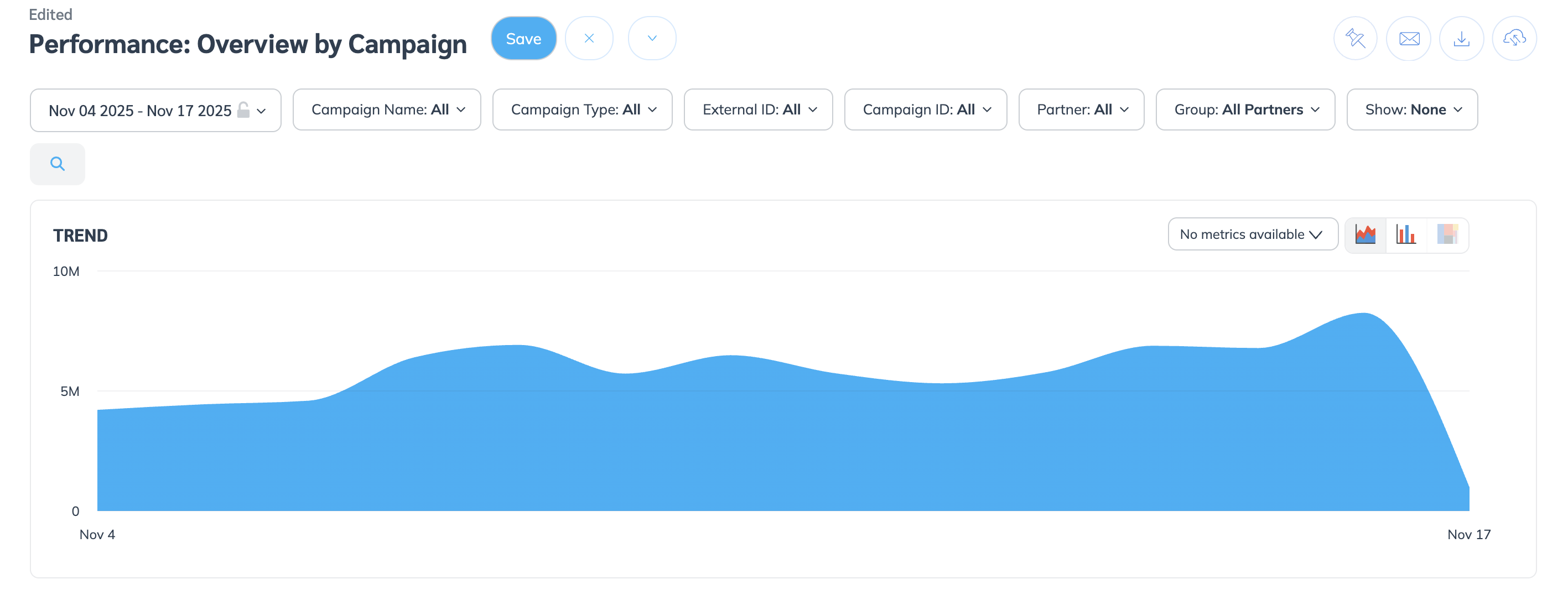
The trend graph lets you switch between metrics that drive the highest value. This view provides the selected metric’s daily trends over a specific range.
Select the
[Drop-down menu] in the upper-right corner, then choose a specific metric.
Alternate between the
[Trend] and
[Bar] views by selecting the view icon.
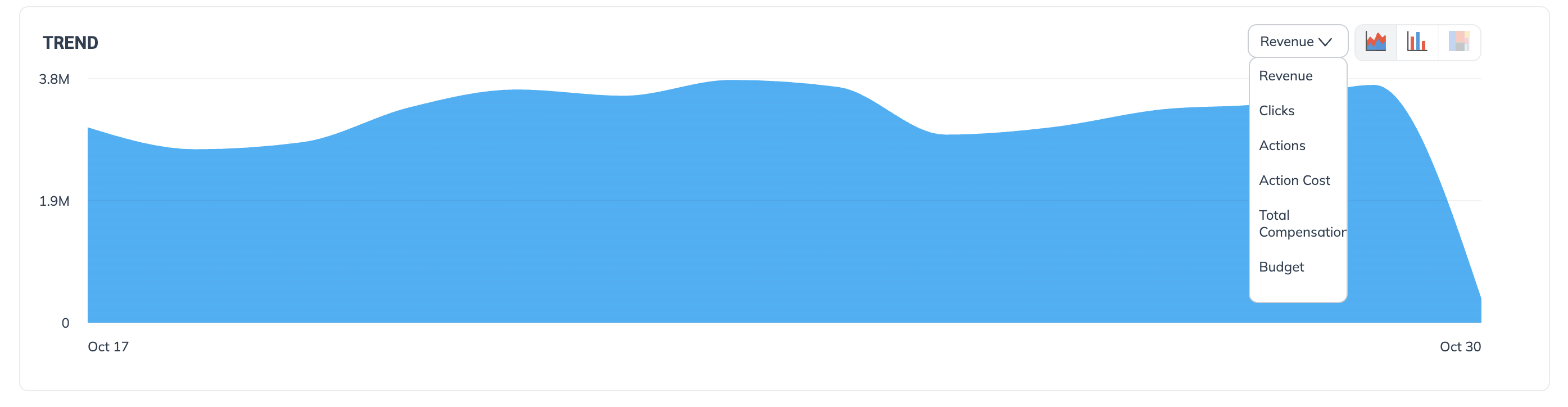
Below the trend graph is the data table. The data table provides different data points displayed in a column view. This view provides a detailed set of comparable numbers over the selected date range.
Refer to the Report data column reference below for more information on the columns found in the data table.
Data point
Description
Campaign
The name of the campaign.
Campaign start date
The date the campaign started.
Campaign end date
The date the campaign was marked as complete.
Budget
The flat fee budget allocated to the campaign.
Partners
The number of partners who drove activity for the campaign.
Clicks
The number of clicks tracked within your specified date range.
Actions
The number of actions tracked within your specified date range.
Action cost
The amount spent on the actions associated with the campaign.
Total compensation
The total of all associated costs and fees.
Revenue
The total revenue generated within your specified data range.
Add or remove columns from the report table using the
[Columns] icon at the top-right of the report table.