The Performance by Product report shows you a wide range of tracking data broken down by the products purchased by your audience. KPIs, like quantity sold, the sale amount, and action earnings can be found here.
From the top navigation bar, select Reports → More Reports.
From the Category filter next to the search bar, select Performance.
Select Performance by Product.
You can also pin the report to the top navigation bar by hovering over the row and selecting Pin.

Below the report title, filter for the data you want to view. Select
[Search] when you have your filters in place.
View the Filter reference table below for more information.
You can use the icons at the top-right of the page to
[Schedule],
[Download] in PDF, Excel, or CSV format, or
[Export] the report via API.
You can view the report data as a trend graph or table and compare certain metrics.
The trend graph enables you to filter your report according to the core group of metrics that drives the highest value. This view provides the selected metric’s daily trends over a specific date range.
Select the
[Drop-down menu] in the upper-right corner, then, choose a specific metric.
Alternate between the line, bar, and treemap views by selecting the view icon.

Below the trend graph is the data table. The data table provides different data points displayed in a column view. This view provides a detailed set of comparable numbers over the selected date range.
Refer to the Report data column reference below for more information on the columns found in the data table.
Add or remove columns from the report table using the
[Columns] icon at the top-right of the report.

The comparison graph compares the product of selected rows in the data table based on the metric selected in the trend graph. This graph will show a daily trend of the selected products over the selected date range.
Select the specific metric from the
[Drop-down menu] in the trend graph.
Select the empty checkbox next to the row in the data table for the metrics you want to compare.
Each selected checkbox will be displayed in a specific color that will reflect in the trend graph.
Select Graph rows to compare the selected rows.
Select Clear compare to clear the trend view.
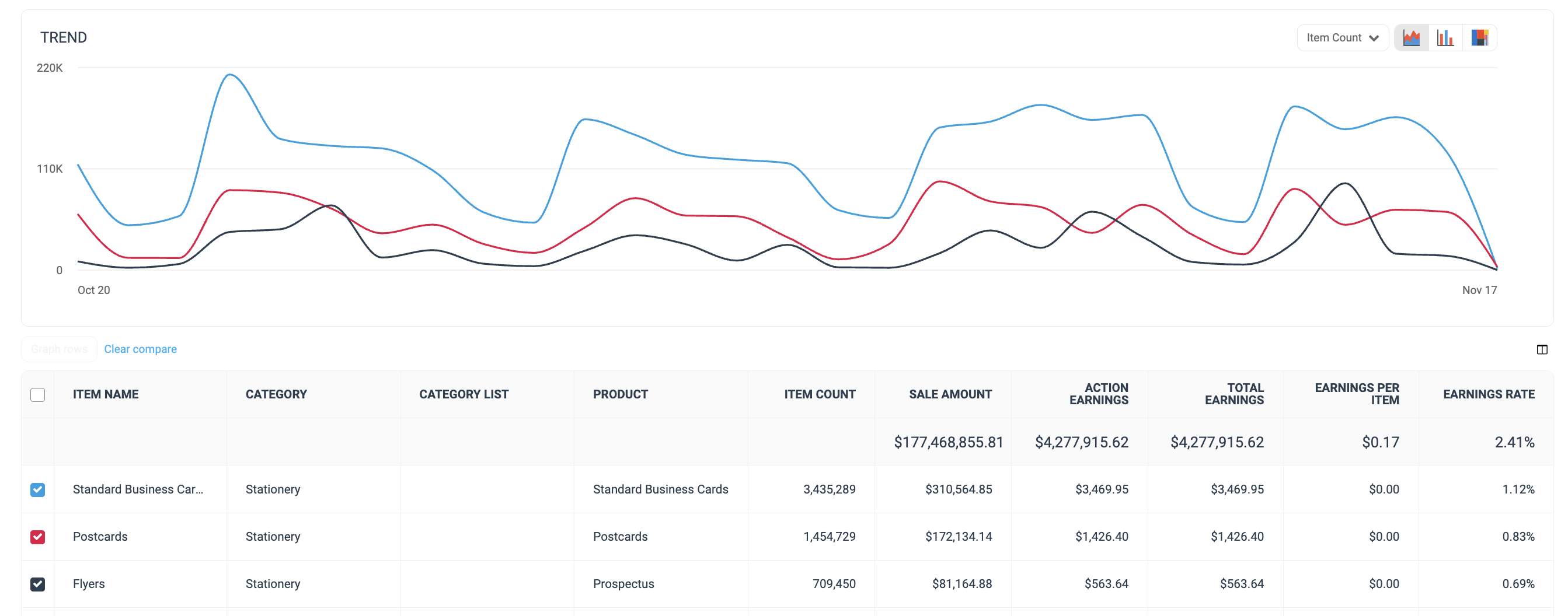
Column | Description |
Item name | The label of the product(s) sold. |
Category | The kind of product on which the data is based. |
Category List | The list to which the brand has assigned this product. |
Product | The actual name of the product. |
Item Count | The number of items sold for the product and category of that row. |
Sale Amount | This is the total amount of revenue you have generated for your partnered generated for your partnered brand by promoting this row's product. |
Action Earnings | The amount of compensation you receive for driving the traffic that resulted in conversions for this product's row. |
Total Earnings | See total compensation earned for your selected product(s) during the chosen months. This is the total compensation you received from the brand for that product. (e.g., action earnings + performance bonus). |
Earnings per Item | This metric is calculated by dividing the total commission over the selected period by the total item count over the selected period. |
Earnings Rate | The earnings rate is calculated by dividing the total commission over the selected period by the total revenue over the selected period. |
![[Unchecked box]](https://paligoapp-cdn-eu1.s3.eu-west-1.amazonaws.com/impact/attachments/f01cdffa431a4d75ff09c130b66974d4-396370c2cdec89ba7d714c4c58e6845b.svg)