This article explains how to create an Image Asset that is hosted by partners and can effectively drive traffic to your website or a specific product. Image Assets utilize ad creative (e.g., images) to attract partner-driven traffic to the landing page you choose for this asset.
From the left navigation bar, select
[Engage] → Content → Ads.
In the top-right corner, select Create Ad
[Drop-down menu] → Image.
Complete the information in the following sections:
Enter the Name of your asset.
Optionally, enter a Description for the asset.
Set a Default or Custom Landing Page from the
[Drop-down menu] and enter the desired Landing Page URL for the asset redirection.
[Toggle on] Mobile Fallback if your asset will be hosted on a mobile app to ensure that users on mobile devices will be redirected to the app install interstitial if required.
From the
[Drop-down menu] options under Android and iOS, select a fallback option for each platform. This selection will then be populated with the URL to download your app.
impact.com will automatically detect the device type of the consumer and direct them to the appropriate app store to download your app once mobile fallback is set up.
Optionally, under Metadata, select
[Add] Add Metadata.
From the
[Drop-down menu], select the query parameters you want to pass and enter the value.
You can add more parameters by selecting
[Add Metadata].
Metadata added to your asset will be appended to the end of the asset's tracking links.
If you select the Custom parameter, you can set both the parameter name and value
Note: You can use the dynamic tokens
{iradid}and{irpid}as values for any of the metadata query parameters available, including Custom.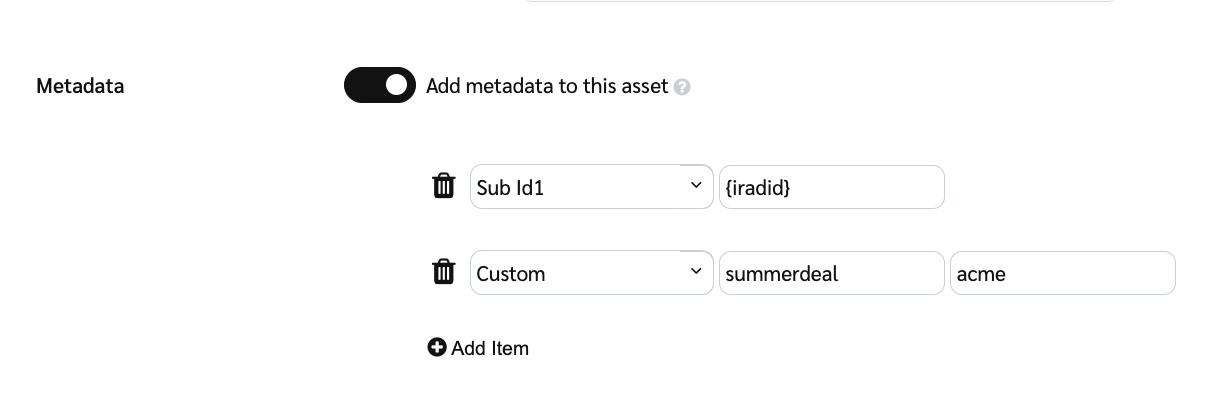
Optionally, add Labels to the asset so your partners can more easily find them.
[Toggle on] Restrict Partner Access to set which partners or partner groups can use this asset.
Enter and select the Partners and Groups you want to grant access to this asset.
Optionally, apply a Deal to your asset from the
[Drop-down menu].
Optionally, select Add New Deal
[Drop-down menu] to create a new deal to be applied to this asset.
Optionally, apply Available Dates by selecting the
[Calendar] to set the Start Date and End Date for this asset.
From the
[Drop-down menu], set a Timezone for this asset.
Optionally select
[Unchecked box] Change landing page on expiration, and proceed by selecting Configure Rule to configure what happens if the landing page expires.
Enter the link to which the asset will redirect
Optionally,
[Toggle on] Interstitial Page to enable and configure an interstitial page associated with this rule.
From the Template
[Drop-down menu] select Custom or App Install.
Enter a Header text.
Optionally, enter a Body text.
Optionally, enter Additional Terms and conditions to be applied.
Select the
[Unchecked box] to Require user acknowledgment.
Select the
[Unchecked box] to Show partner's logo (co-branded) and display both your logo and the partner's logo together for a co-branded experience.
Select the
[Unchecked box] to Customize CSS and add the desired CSS code into the text box.
Select Preview and once you're happy with the preview, select Submit.
Enter a Header text and Header Font Color.
Enter a Sub Header and Sub Header Font Color.
To Upload Logo and Upload Cover Image, select Choose File. Remember GIF, JPG, PNG, SVG File formats are supported. Maximum File size is 1 MB.
Enter a Download Button Label (e.g., Download Now).
Enter a Download Button Font Color and Download Button Background Color.
Enter a Continue Button Label and Continue Button Font Color.
Enter an Auto Redirect Countdown with the amount of seconds allowed before redirecting.
Optionally, enter a Body text.
Select the
[Unchecked box] to Show partner's logo (co-branded) and display both your logo and the partner's logo together for a co-branded experience.
Select the
[Unchecked box] to Customize CSS and add the desired CSS code into the text box.
Select Preview and once you're happy with the preview, select Submit.
From the Template
[Drop-down menu] select Custom or App Install.
Enter a Header text.
Optionally, enter a Body text.
Optionally, enter Additional Terms and conditions to be applied.
Select the
[Unchecked box] to Require user acknowledgment.
Select the
[Unchecked box] to Show partner's logo (co-branded) and display both your logo and the partner's logo together for a co-branded experience.
Select the
[Unchecked box] to Customize CSS and add the desired CSS code into the text box.
Select Preview and once you're happy with the preview, select Submit.
Enter a Header text and Header Font Color.
Enter a Sub Header and Sub Header Font Color.
To Upload Logo and Upload Cover Image, select Choose File. Remember GIF, JPG, PNG, SVG File formats are supported. Maximum File size is 1 MB.
Enter a Download Button Label (e.g., Download Now).
Enter a Download Button Font Color and Download Button Background Color.
Enter a Continue Button Label and Continue Button Font Color.
Enter an Auto Redirect Countdown, to indicate the seconds allowed before redirecting.
Optionally, enter a Body text.
Select the
[Unchecked box] to Show partner's logo (co-branded) and display both your logo and the partner's logo together for a co-branded experience.
Select the
[Unchecked box] to Customize CSS and add the desired CSS code into the text box.
Select Preview and once you're happy with the preview, select Submit.
From the Template
[Drop-down menu], select Mobile Deep Linking.
Enter the Header text and Header Font Color.
Enter the Sub Header and Sub Header Font Color.
To Upload Logo and Upload Cover Image, select Choose File. Remember GIF, JPG, PNG, SVG, File formats are supported. Maximum File size is 1 MB.
Enter an Open App Button Label (e.g., Go to App).
Enter an Open App Button Font Color and Open App Button Background Color.
Enter a Continue Link Label and Continue Link Font Color.
Choose when the App Opens by selecting either,
[Radio button] As soon as the interstitial loads or
[Radio button] When the button is tapped.
Select
[Unchecked box] to opt an Auto-redirect and enter the number of seconds allowed before redirecting.
Enter a Default URI Path to be used when constructing mobile URI using the program's URL Scheme configured in General Tracking Settings.
Enter a Custom URI Regex to define the pattern for matching mobile URIs in the app's custom URL scheme.
Select the
[Unchecked box] to Customize CSS and add the desired CSS code into the text box.
Select Preview and once you're happy with the preview, select Submit.
Optionally, apply a Seasonal period to the asset from the
[Drop-down menu].
Under Additional Promotional Options, select the
[Unchecked boxes] if Offer is a top selling item and to Enable a media partner to request their own unique promo code for this promotion.
Select the display Language for this asset from the
[Drop-down menu].
Select the
[Unchecked boxes] to Support Partners linking to specific pages or Limit Partners to iFrame tracking code for this asset.
Optionally, apply a Customization Charge to partners if you create a custom version of this asset for them. If you choose to do so, enter the fee amount here.
[Toggle on] Third-Party Impression Pixel to set up this asset if you want to track how users interact with it.
Select the Save or Save Draft
[Drop-down menu] and choose from the following options: