The Balance screen allows you to keep track of financial movements that have taken place on your Earnings Account. It displays your current balance in your Earnings Account, which is available for your next withdrawal. You can also access the Transactions report and your Bank Account Settings from this screen.
From the top navigation bar, in the upper-right corner, select your Earnings Account → Balance.
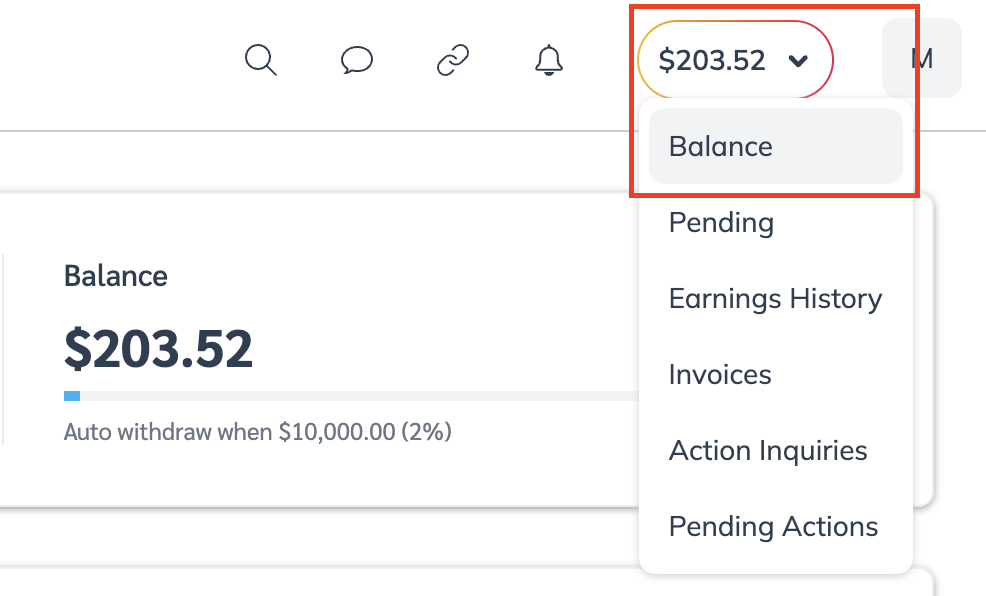
Optionally, on the Balance screen, select
[Report] → Transactions to access your Transactions report.
Optionally, on the Balance screen, select Bank Account Settings to access your bank account settings.
Under your earnings account Balance, you can Search for by transaction amount or filter through transactions by Date, Invoiced Entity, Brand, or Transaction type. See the Filter options and Column reference below for more information about your Balance screen.
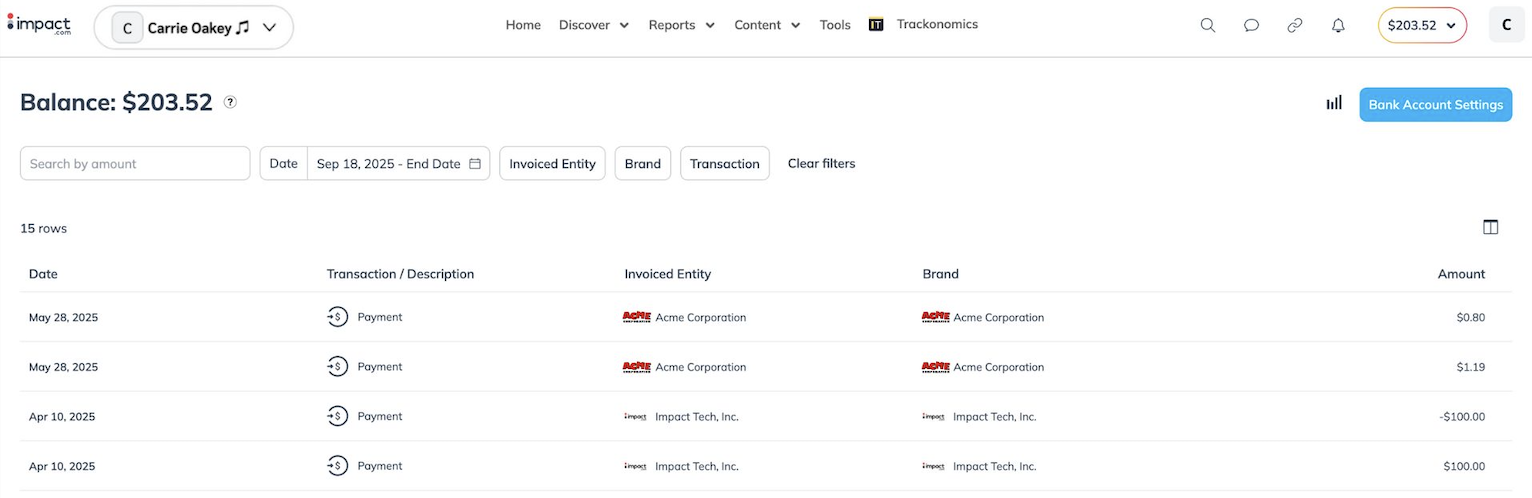
Filter
Description
Date
View transactions within a specific date range.
Invoiced Entity
View payments from all or specific invoiced entities.
Brand
View payments from all or specific brands.
Transaction
View transactions for a specific type of transaction:
Payment: View all payments received from brands.
Withdrawal: View withdrawals you've made from your earnings account.
Processing Fee: View any processing fees from withdrawing funds to your bank account or PayPal account, if applicable.
LightningPay: View transactions related to LightningPay advances, recoveries and associated fees.
Other: Any transactions that do not fall into the categories listed above.
All: View all transaction types.
Column
Description
Date
The date on which the transaction was credited or debited to your earnings account.
Transaction/Description
The type of transaction that occurred.
Invoiced Entity
The entity that invoiced the payment from the brand.
The invoiced entity could be the brand itself, an agency, or one of the impact.com entities.
Brand
The brand associated with the payment, as reflected in contracting and performance reporting.
Amount
The total amount of the transactions. For payments, this would include any taxes (if applicable).
Select any transaction on the Balance screen to see more information about it.
On the transaction details slide out, select an individual line item to view further details about the transaction.
