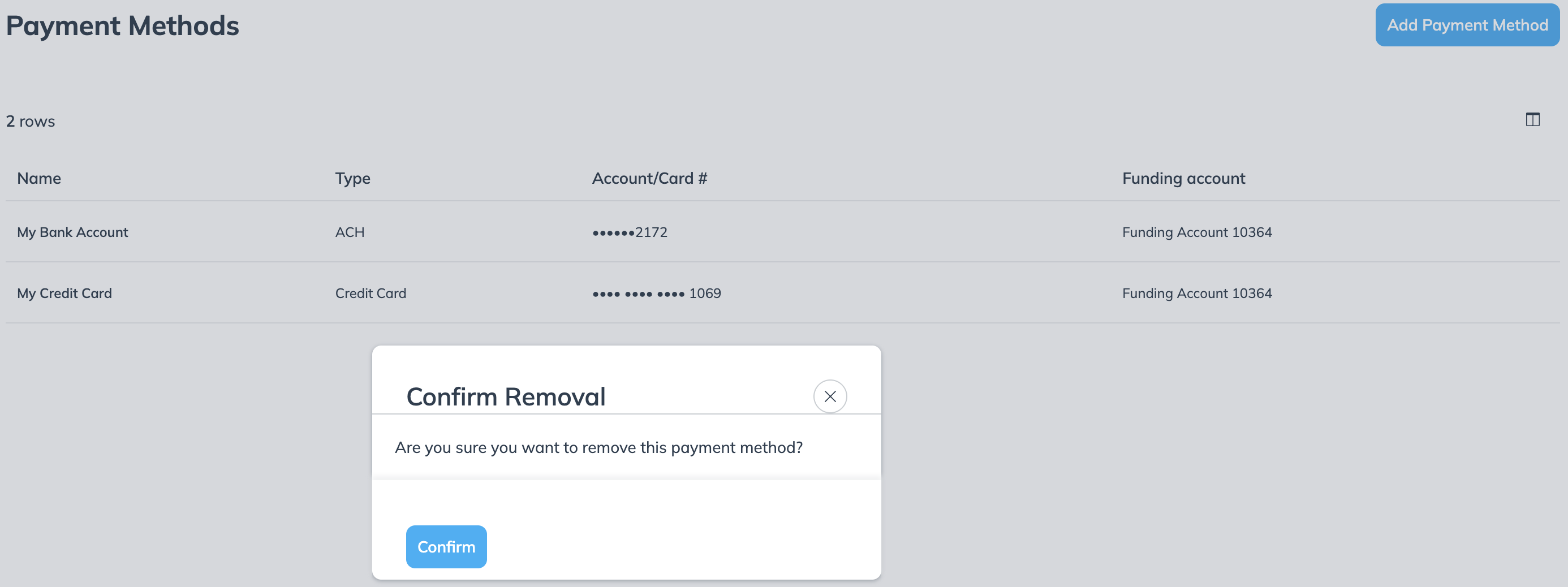You can create, remove and update your credit card and automated clearing house (ACH) information on impact.com.
From the left navigation menu, select
[Menu] → Finance.
Select Settings → Payment Methods.
On the Payment Methods screen, select Add Payment Method.
Select a payment method you want to create, either Credit Card or ACH.
Enter your details for your chosen payment method. See the Credit Card Details and Bank Account Details references below for more information.
Input your credit card details if you've chosen to add your credit card as your payment method.
Data entry field
Description
Name
The name you want to use for this payment method.
Card Number
This is the unique number found on your bank card. It's used to identify your account.
Expiration Date
This is the date when your bank card will no longer be valid.
CVV
This is a 3 or 4-digit security code. It's used to verify that the person making the transaction is the legitimate cardholder.
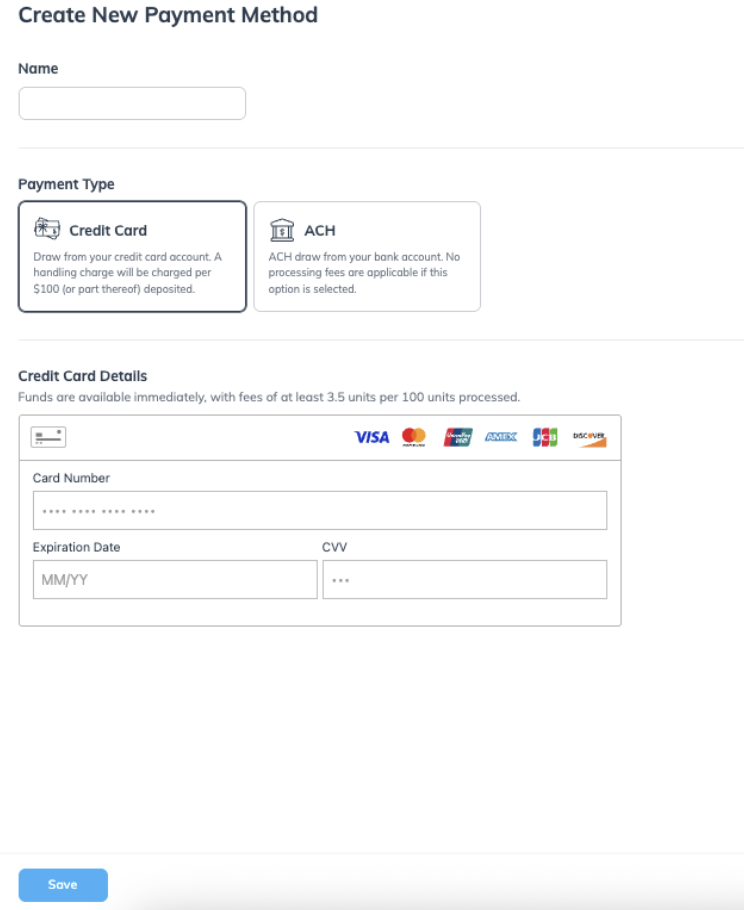
Enter your bank account details if you've chosen to add ACH as your payment method.
Data entry field
Description
Name
The name you want to use for this payment method.
Account Type
From the
[Drop-down menu], select the type of bank account you'll be using.
Account Holder
The full name of the person or entity that owns the bank account.
Account Number
The unique number assigned to your specific bank account by your financial institution.
Routing Number (ABA)
This is a 9-digit code that identifies your specific bank or credit union. It acts as an address for your bank, directing the funds to the correct financial institution.
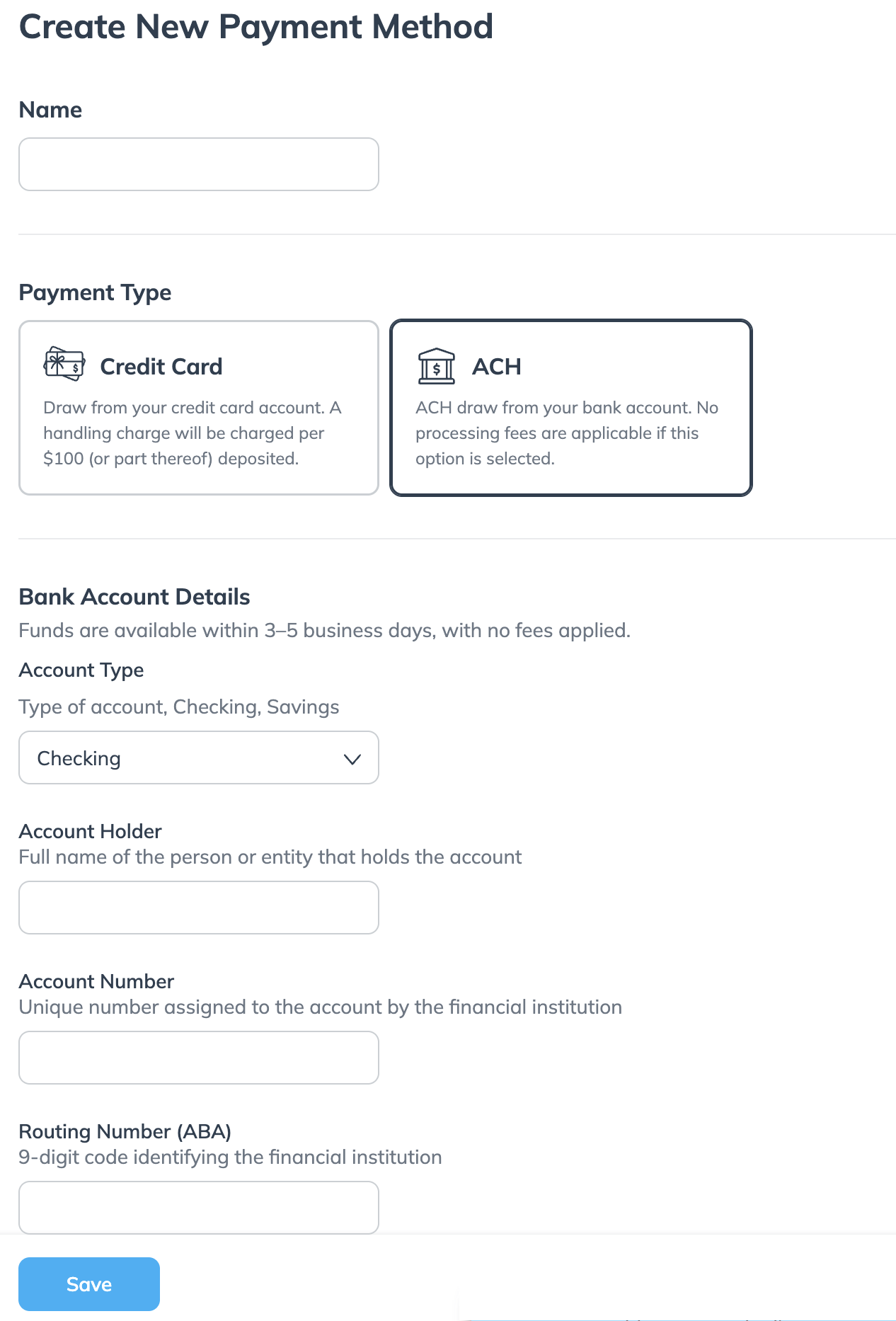
Select Save in the bottom left.
You can View, Edit and Remove a payment method on the Payment Methods screen.
From the left navigation menu, select
[Menu] → Finance.
Select Settings → Payment Methods.
Hover your cursor over the payment method you want to view, and select
[More] → View.
From the left navigation menu, select
[Menu] → Finance.
Select Settings → Payment Methods.
Hover your cursor over the payment method you want to edit, and select
[More] → Edit.
Update your details for the payment method that you selected.
Select Save in the bottom left.
From the left navigation menu, select
[Menu] → Finance.
Select Settings → Payment Methods.
Hover your cursor over the payment method you want to remove, and select
[More] → Remove.
Select Confirm if you're sure of your payment method removal.