Note: This functionality is in beta. Contact your CSM or our support team if you'd like to test this feature.
You can set up a custom performance-based payout for a specific Performance or Creator campaign without changing your existing terms or contracts. If you want to create a new campaign then see Configure a Performance Campaign or Configure a Creator Campaign to learn how.
Note: If you add a campaign-specific payout to a campaign that’s already started, then joined partners and creators will automatically accept the new payout terms.
From the left navigation menu, select
[Engage]→ Campaign Manager → Performance.
Alternatively, if you have a Creator program, select
[Engage]→ Campaign Manager → Creator.
Hover over the campaign to which you want to add a campaign-specific payout, select
[More] → Edit.
Alternatively, hover over the campaign, select Manage campaign, then in the top right corner, select
[More] → Edit.
From the left menu, select Compensation.
Select
[Unchecked box] Performance-based, then select
[Radio button] Pay a specific payout rate for this campaign.
Set the duration of your campaign by selecting the start and end dates.
If you choose Today as the start date, the campaign will begin at the exact time you publish it. For example, if it’s July 11 at 3:55 PM when you publish, the campaign will start at 3:55 PM on July 11.
You can set a 1-day campaign duration by setting the same start and end date. The campaign will run from 00:00:00 up to and including 23:59:59 in your brand account's timezone (unless you select Today as the start date).
Select your event type from the
[Drop-down menu].
[Toggle on] Default Payout to adjust your default payout amount. Select one of the following options:
percentagepayout amount ofamountperorderoritem: pays the partner a percentage of the sale—either of the whole order or on a per item basis.fixedpayout amount ofamountperorderoritem: pays the partner a fixed payout for the order amount or for the items in an action.
Set up your Payout Groups to pay different amounts when certain conditions are met. You can create multiple payout groups. To learn more, refer to Payout Groups in the Event type fields reference. Refer to Set up payout groups below to add payout groups.
[Toggle on] Payout Groups.
Select
Add Group.
In the modal, select your payout rules using the
[Drop-down menus]. Refer to the Payout rules reference to learn more.
Optionally, select
Add Another to create a second rule within the same payout group.
If you add multiple rules to 1 payout group, all rules must apply for the payout group to apply.
Enter the Payout amount and specify whether the amount is fixed or a percentage per item.
Select Add Payout Group.
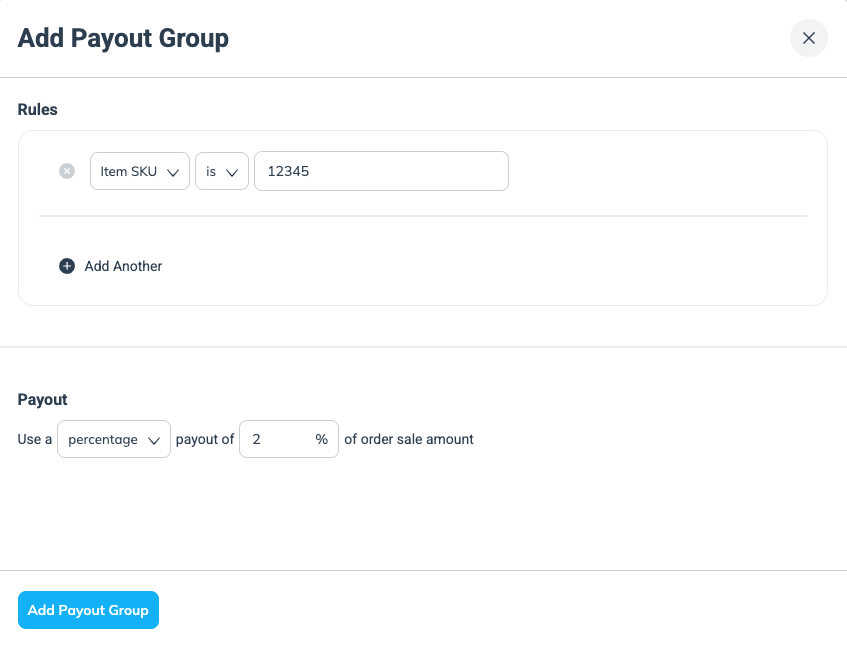
Optionally, select
Add another event type.
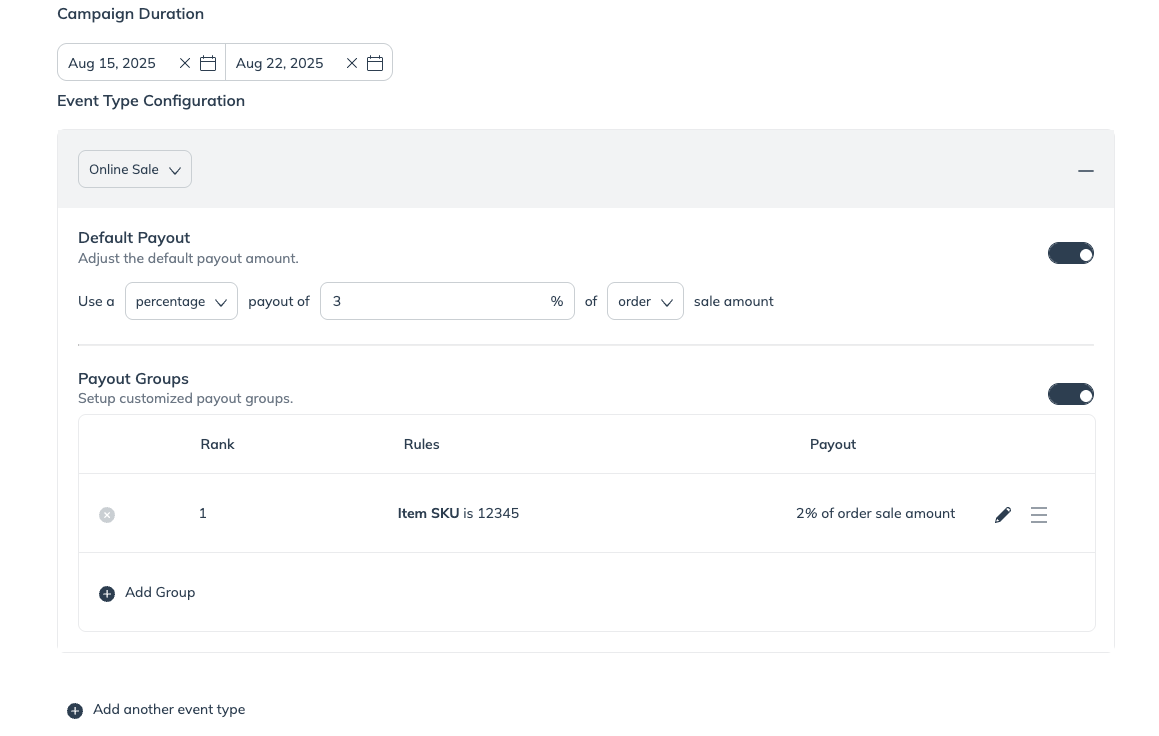
From the left menu, select Review then Save your changes.