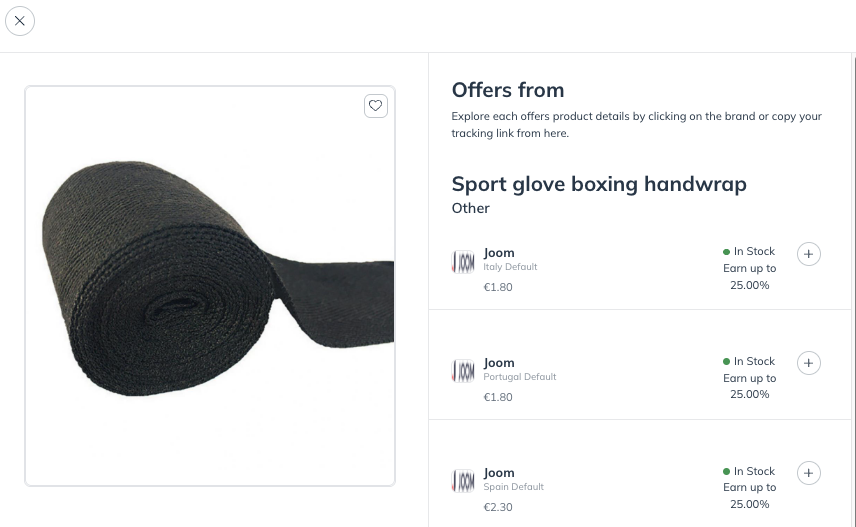This article explains the product marketplace offerings based on your joined, qualified, and other brands. It provides a breakdown of how to filter your product view and the actions you can take when a product has single or multiple offers.
PXA- Discover Products in the Product Marketplace
The Product Marketplace is a discovery tool that allows you, as a partner, to discover and apply to new brands via the products that the brands have on offer. As a partner, you can:
Browse the Product Marketplace across devices (desktop, mobile web).
Compare commission rates from different brands on the same product.
Select
[Download] to export products as a .txt file.
Select
[Copy] to copy tracking links of brands to whom you are joined.
Select
[Add] to apply to brands you'd like to promote.
Add a product to your product list by selecting
[Favorite].
From the top navigation menu, select Discover
[Drop-down menu] → Find Products.
Use the search box on the Find Products page to enter your item.
You can perform searches, sort results, and have access to a range of filters to assist in your search for specific kinds of products.
The Search products bar is centrally located at the top of the screen. Sort options are located at the upper-right of the screen, and filtering options are located in the left navigation menu.
Search by: Product name, category, manufacturer, GTIN and CatalogItemId.
Refer to the Filter bar reference and Sorting reference below and select the
[Unchecked boxes] on the left of your screen to apply filters.
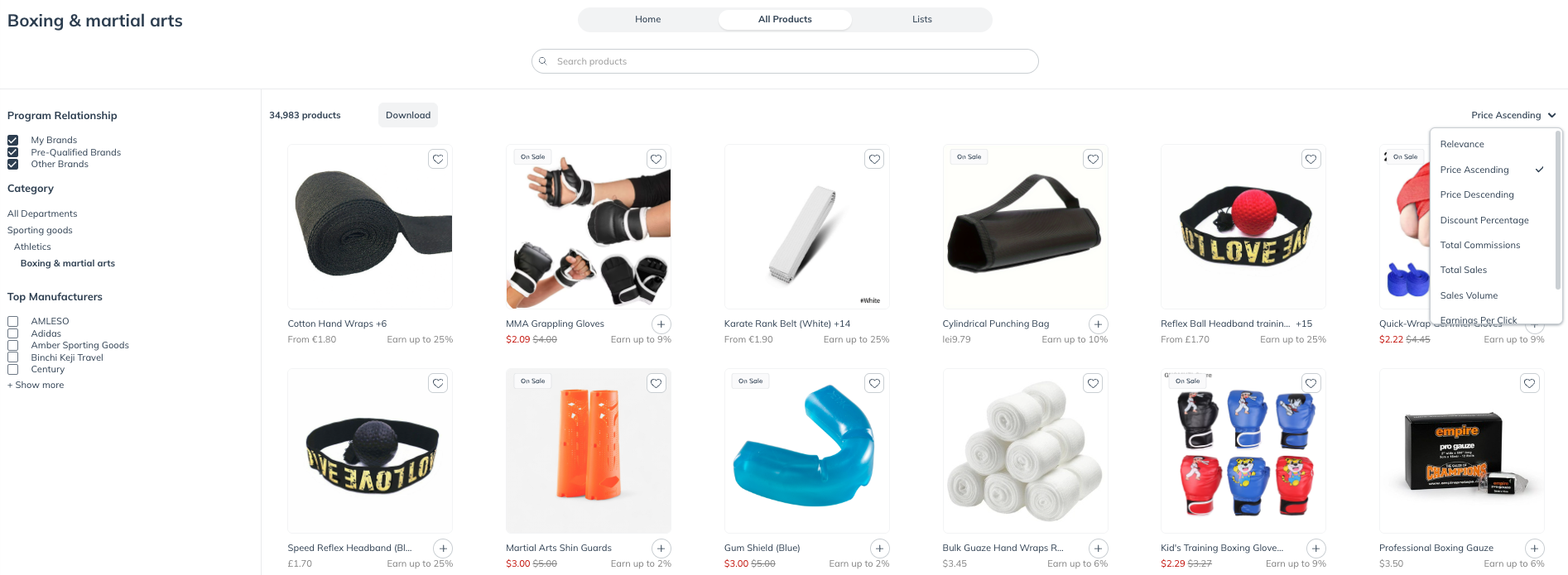 Filter bar reference
Filter bar referenceEach filter (e.g., Program Relationship, Program, Category) displays up to 200 of the most relevant items based on your filter selection, meaning the filter results may vary and will not always include every available choice.
Filter
Description
Program Relationship
There are three options:
My Brands: Includes products from brands with which you are partnered.
Pre-Qualified: Includes all products from brands with which you are pre-qualified to work.
Other Brands: Includes products from brands you are not yet partnered with.
Program
(Shows when Program Relationship is My Brands exclusively)
The program to which the products belong. Select a single program to only show products associated with that program.
Category
Choose the type of product you're interested in seeing (e.g., Electronics, Health & beauty, Hardware, Apparel & accessories).
Top Manufacturers
Filter by the top manufacturer(s) of the product when relevant.
Sorting referenceYou can change the order in which products are displayed by selecting the
[Drop-down menu] in the upper right corner.
See the table below to learn more about each sort option.
Sort By
Description
Relevance
How similar a product is to your search terms or filters.
Price
The price of a product in a particular order based on your following selection:
Price Ascending: from least to most expensive.
Price Descending: from most to least expensive.
Discount Percentage
The percentage discount, sorted from highest to lowest, which is determined by comparing the original selling price with the latest selling price (e.g., original price is $100, latest price is $50, then the discount percentage will be 50%).
Total Commissions
This is the total $ amount of commissions paid out on a product, measured over a rolling 28-day period, sorted from highest commissions paid out to lowest.
Total Sales
This is the total $ amount of sales recorded by impact.com on a product, measured over a rolling 28-day period, sorting from highest $ amount in sales to lowest.
Sales Volume
This is the total volume of sales recorded by impact.com on a product, measured over a rolling 28-day period, sorted from highest volume of orders placed for it to lowest volume.
Earnings Per Click
This is the earnings per click (EPC) that you will accrue when promoting this product if the brand pays per click.
Commission Percentage
This sorts products belonging to programs from the highest commission percentage payout to the lowest.
Recommended: Already found products you want to promote? Visit this article to learn how to promote them.
After filtering your product view, select a product.
View the information relevant to whether the product has a Single Offer or Multiple Offers.
Additionally, select
[Link] to Share Product Info, or
[Favorite] a product and add it to your product list.
The Details tab will display information about a product. View the Product details reference table below for more information.
Product Detail
Description
General Product Info
The name of the product, its price, and its description.
Est Payout: What you can earn for driving a sale of this product.
Payout: The percentage value of the sale amount you could earn for driving a sale of the product.
EPC: View the earnings per click (EPC) that you will accrue when promoting this product if the brand pays per click.
Conversion Rate: The percentage of clicks that result in conversions for this program.
Availability
Whether the product is currently in stock.
Last Update
The date on which the product was last edited.
Category
The product marketplace category to which the product belongs.
Program
The name and link to the program to which the product belongs.
Catalog
The name of the catalog.
Manufacturer
The name of this product's manufacturer. If this field is a link, you can select it to view more products by this manufacturer.
SKU
The product's stock-keeping unit (SKU). This is a unique ID to help you identify a specific product.
Landing Page
A link to the product's web page.
Labels
The tags with which the product is associated.
EAN Number
The product's European Article Number
.
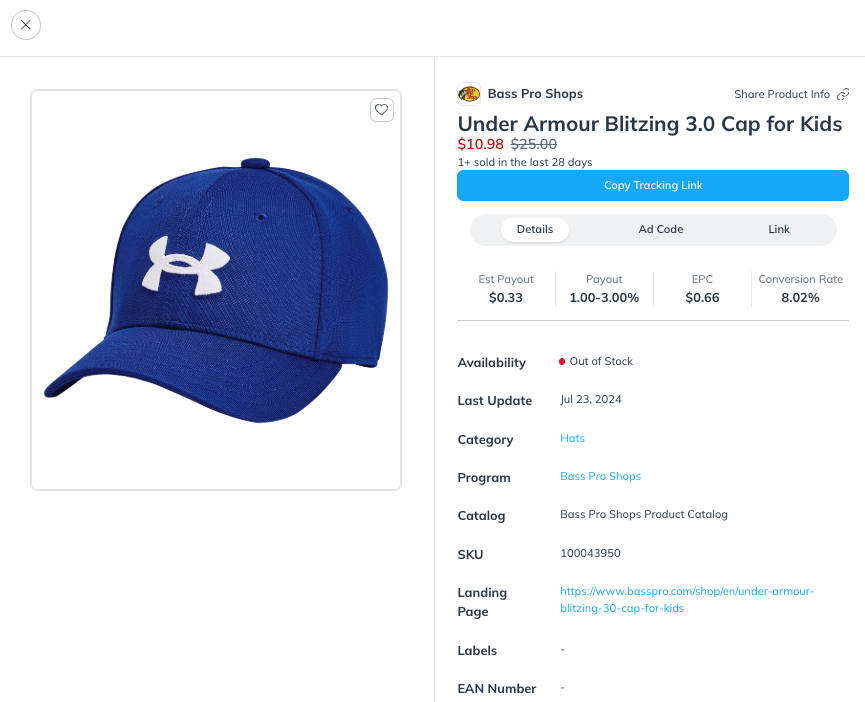
In the Ad Code tab, select Copy Full Description to copy the complete product description for use.
If you are joined to the brand, select Copy Code to copy the full product description for use.
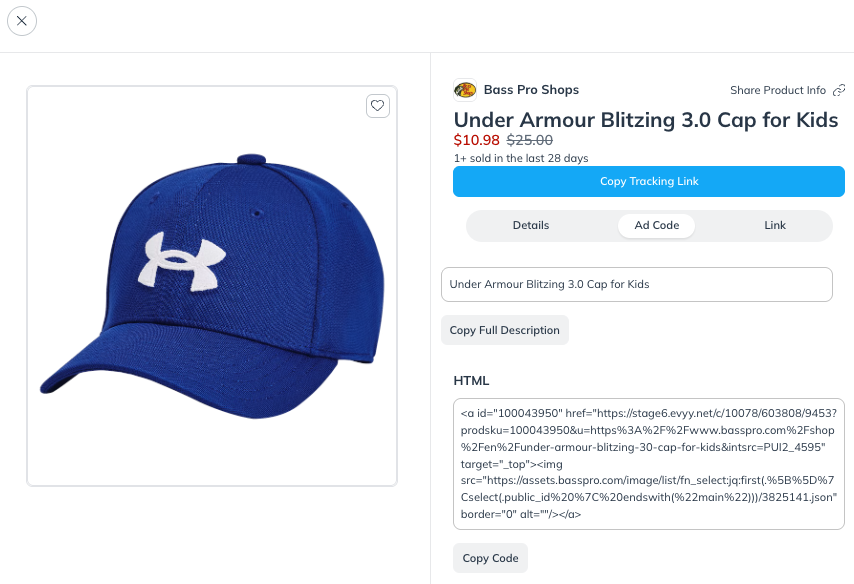
In the Link tab, select Copy Tracking Link for the brands you've joined to get a shareable link for your audience.
For unjoined brands, select Copy Landing Page to retrieve the product’s landing page so you can view the product and browse it.
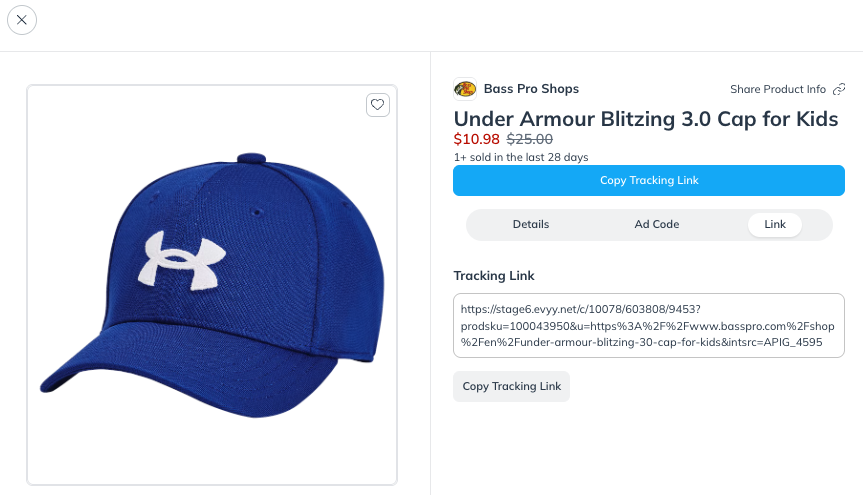
Compare product offers from different brands and view earnings and stock details in the offers slideout. Offers are grouped into categories of: Joined, Pre-qualified, and Other.
If the list includes offers from brands to whom you are joined, select
[Copy] to copy a sharable tracking link to the product for this offer to your clipboard.
Select
[Add] to apply to brands you're not joined to.
Select
[Left] to return to offers list.