The Cash Flow History report shows a customizable history of your impact.com account's cash flow.
Important: To run these reports, you'll need the Finance account permission. If you don't have this permission, reach out to your account administrator.
From the left navigation menu, select
[Menu] → Finance.
In the left navigation menu, select Reports → Cash Flow History.
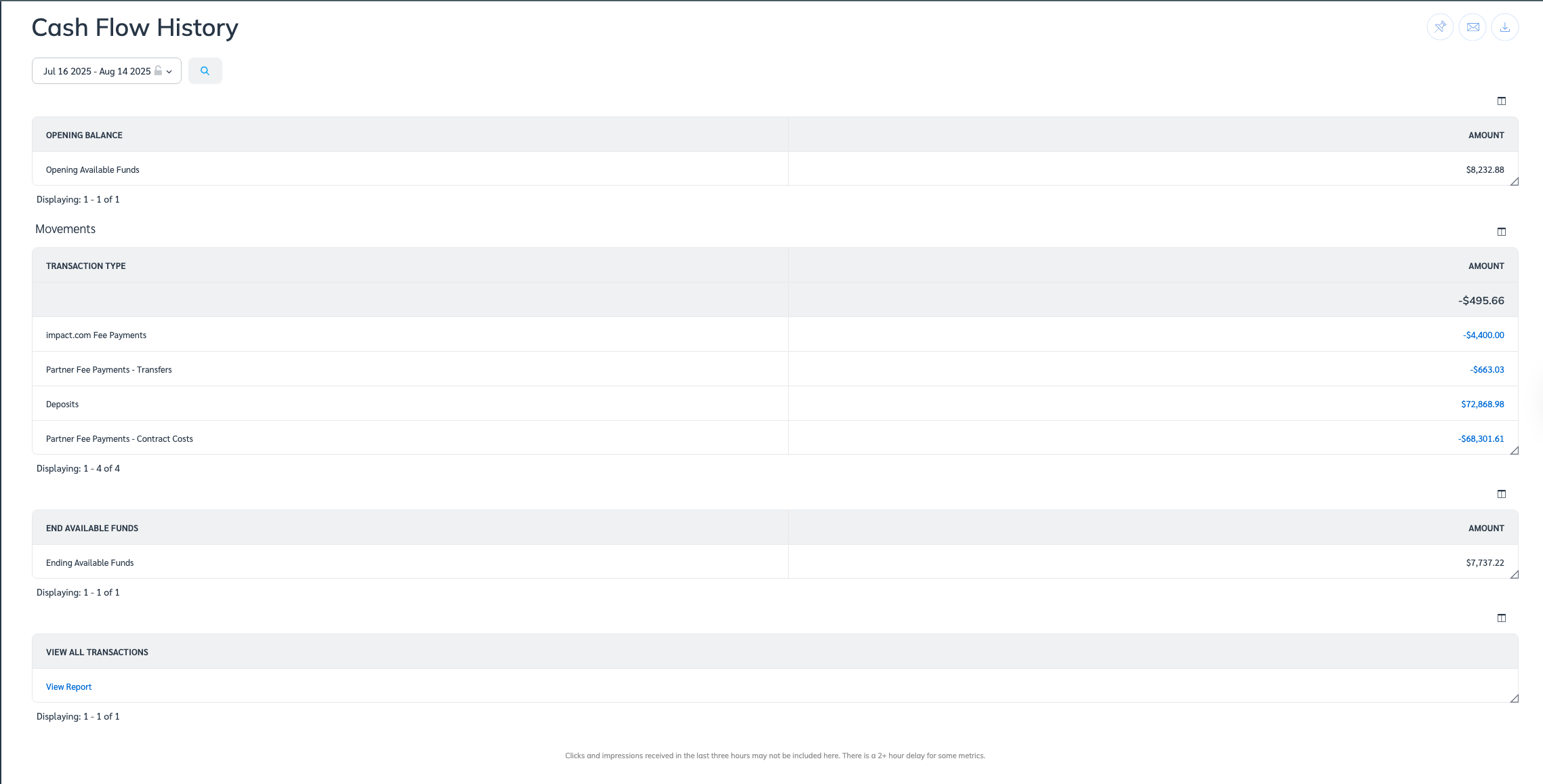
The report consists of 4 sections. Only sections that contain data will appear in your report.
This section reports on all transactions that occurred over the selected date range. Select View Report to see the Cash Flow History Listing report.
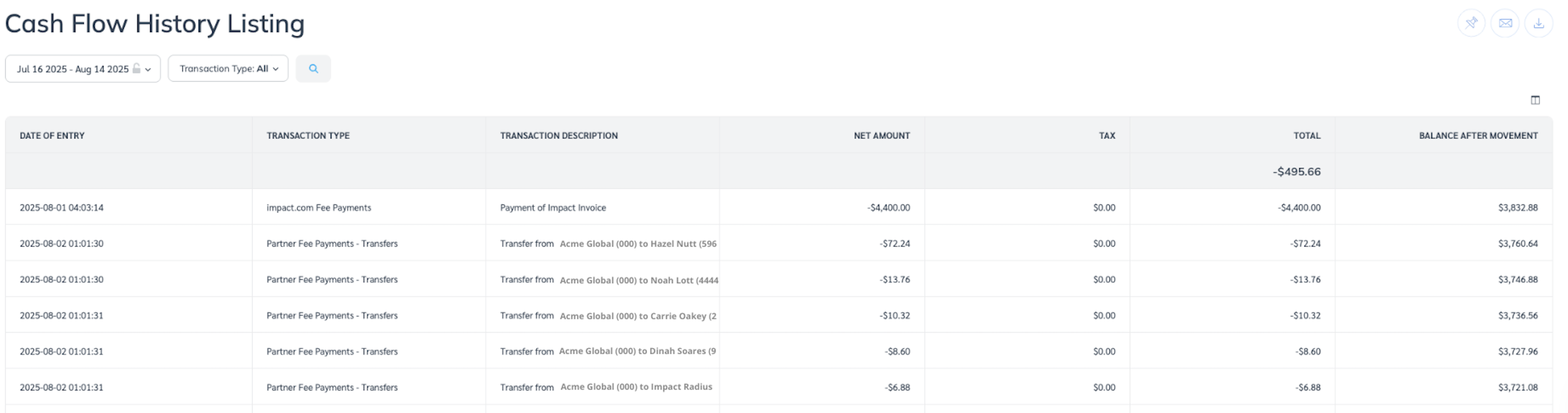
Table column | Description |
|---|---|
Date of Entry | Lists the date the transaction was posted. |
Transaction Group | Lists the type of transaction, e.g., Deposits, Impact Fee Payments. |
Transaction Description | Lists any custom notes about the transaction, otherwise defaults to a generated description of the transaction if no notes exist. |
Net Amount | Lists the total amount of funds debited or credited by this transaction, not including Tax. |
Tax | Lists any tax associated with the transaction. |
Total | Lists the total amount of funds debited or credited by this transaction, including any Tax. |
Forward Balance | Lists the new balance of your funding account after this transaction. |
Note: If you operate under the reseller model, all costs will be invoiced to a single impact.com reseller entity. If you are not on the reseller model, some rows may still list an impact.com reseller entity as the invoiced party if the associated partners operate under the reseller model.
![[Pin]](https://paligoapp-cdn-eu1.s3.eu-west-1.amazonaws.com/impact/attachments/f01cdffa431a4d75ff09c130b66974d4-b10ec43201bcaf30c30bc5fce556104b.svg)
![[Email] \ [Schedule]](https://paligoapp-cdn-eu1.s3.eu-west-1.amazonaws.com/impact/attachments/f01cdffa431a4d75ff09c130b66974d4-26ab390da8d9ada8ac7a438cf0dab45a.svg)
![[Download]](https://paligoapp-cdn-eu1.s3.eu-west-1.amazonaws.com/impact/attachments/f01cdffa431a4d75ff09c130b66974d4-3c4e4755396515995392920856bbe536.svg)
![[Drop-down menu]](https://paligoapp-cdn-eu1.s3.eu-west-1.amazonaws.com/impact/attachments/f01cdffa431a4d75ff09c130b66974d4-d6b35853a9aa1f1fe6bd66da29bd09fa.svg)