If you don’t see an asset that you want, you can request one directly from your partnered brand.
From the top navigation menu, select Content → Assets.
Select Request
[Drop-down menu] in the top-right corner of the screen.
Choose the asset type of the request. Refer to the articles below for instructions on how to complete the request based on the asset type.
From the top navigation bar, select Content → Requests.
In the top left-hand corner, use the following filters to further refine your request view:
Brand - Filter for requests you made to a specific brand.
Request Type - Filter request type by Asset.
Status - Filter asset requests according to their status.
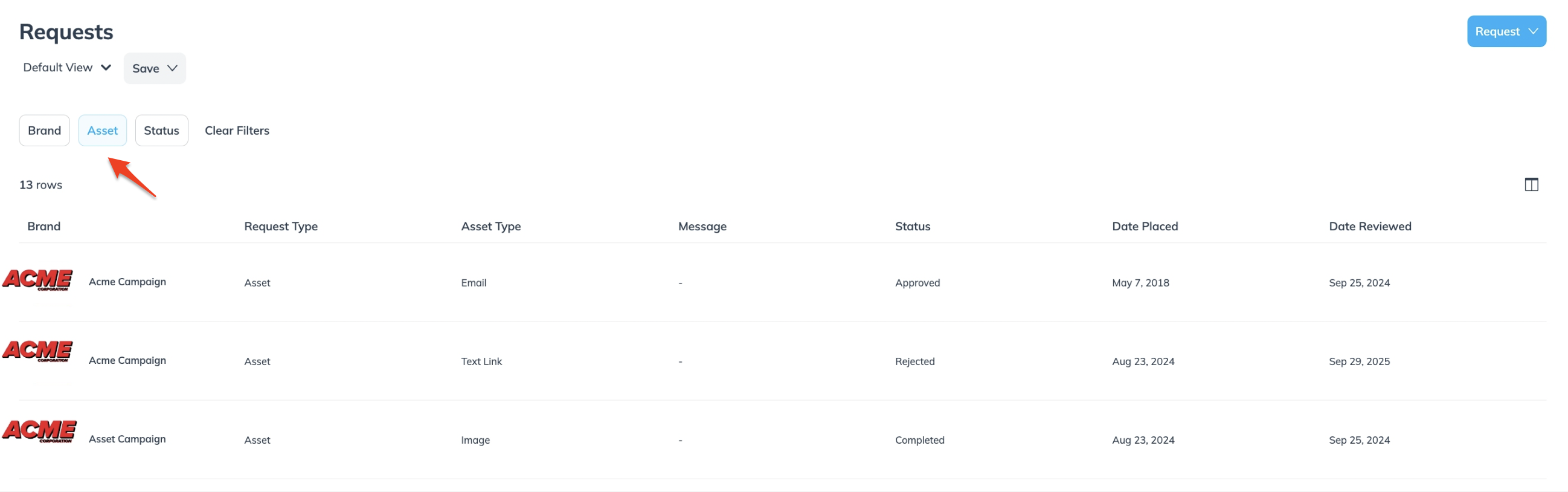
Hover over the request you want to manage, then do one of the following based on the request's status:
Select
[More] → Edit, make your changes, and then select Save.
Select
[More] → View to review the request details.