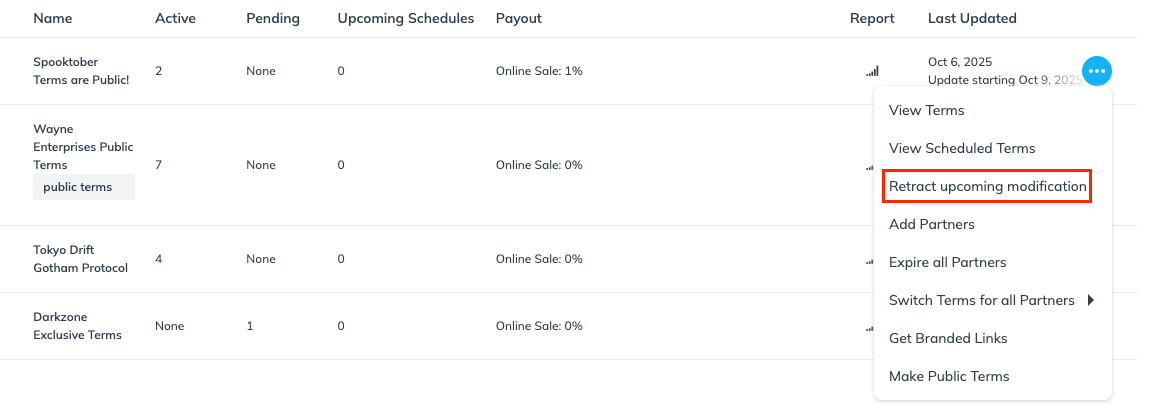Template terms often involve scheduling modifications that take effect on a future date. If you modify these terms but your needs change before the scheduled effective date, you can instantly retract the modifications, redo them, and schedule new template term modifications.
Warning: If you schedule an upcoming template term modification and immediately invite a new partner to the modified terms, the new partner agrees to start with the new contract when they accept the contract invite. Consequently, you won’t be able to retract your upcoming term modifications.
From the left navigation menu, select
[Engage] → Contracts → Template Terms.
Find the terms for which you want to retract the modifications, then select
[More] → Retract upcoming modification.
Optionally, leave a comment.
Select Withdraw and select OK to confirm the prompt.
The upcoming modifications are now cancelled.
The notification partners received about changes in their contract will be removed.