After you sign up for a Retail Media program and connect with retailers, you can manage any funding requests you receive for Product Boost campaigns. You can also track the performance of the campaigns you approve and fund, and use those insights to make smart decisions in the future.
You can view the funding requests you receive by navigating to the Campaign Manager screen in-platform.
From the left navigation bar, select
[Engage] → Retail Media → Campaigns.
At the top of your screen, select the Requests tab.
Hover over a request you want to view and select
[More] → Review.
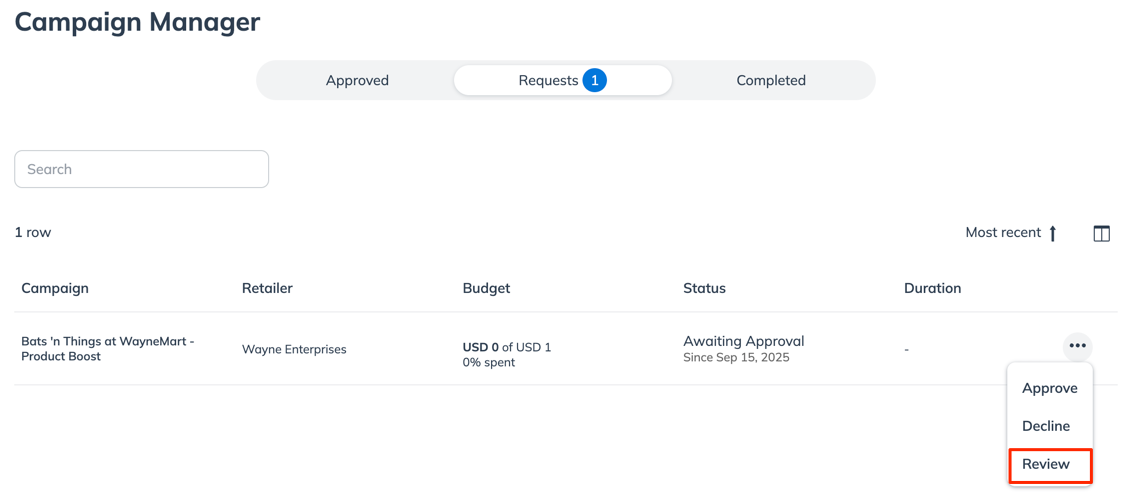
Before deciding to approve or decline a request, pay attention to the Budget requested and the Duration of the campaign. Once you approve a request, you are bound to fund the campaign.
See the Table reference below for more details on each column.
After reviewing a funding request:
Select Approve → OK to allow the campaign and confirm that you will fulfill the funding obligation.
Select Decline → OK to turn down the funding request.
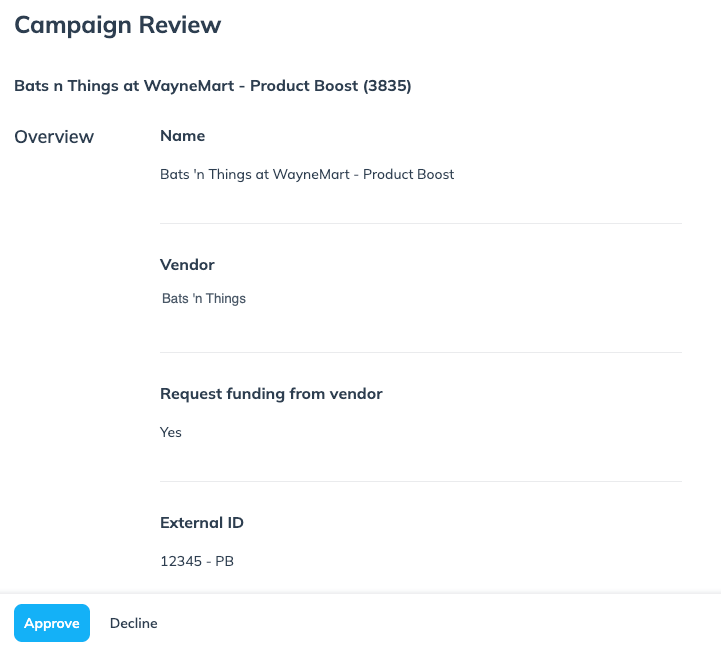
You can track the performance of campaigns you’ve approved and funded.
From the left navigation bar, select
[Engage] → Retail Media → Campaigns.
At the top of your screen, make sure the Approved tab is selected.
See the Table reference below for more details on each column.
Hover over a campaign and select
[More] to see the following options:
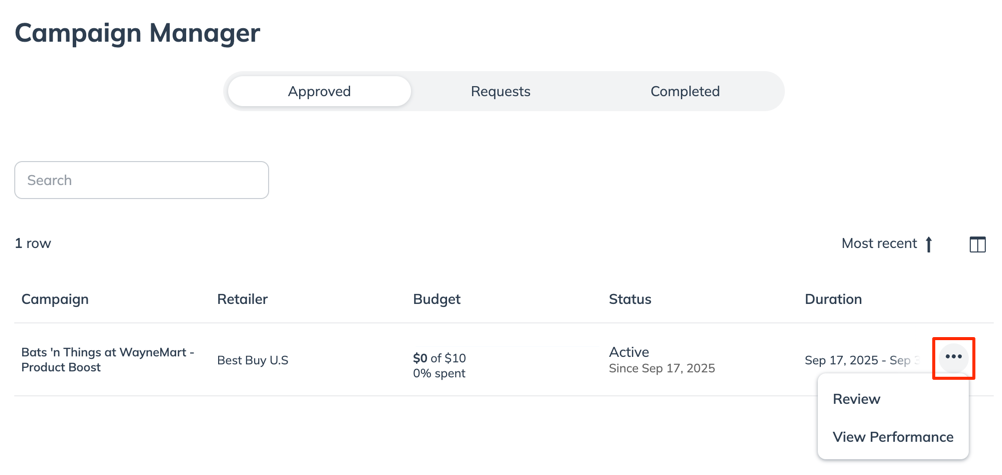
Review — View details of the campaign you approved, like the budget and the campaign’s duration.
View Performance — Track the performance of the campaigns you’re funding.
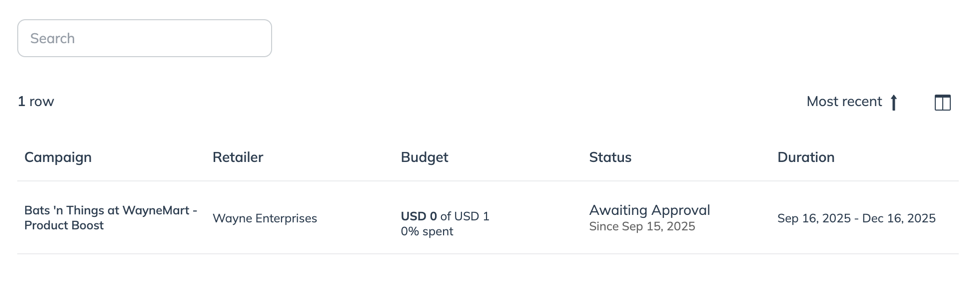
Column | Description |
|---|---|
Campaign | The name given to the Product Boost campaign by the retailer. |
Retailer | The name of the retailer who sent you the campaign funding request. |
Budget | The budget value you approved for the campaign. |
Status | The current status of the campaign.
|
Duration | The date range during which the campaign is set to run. |