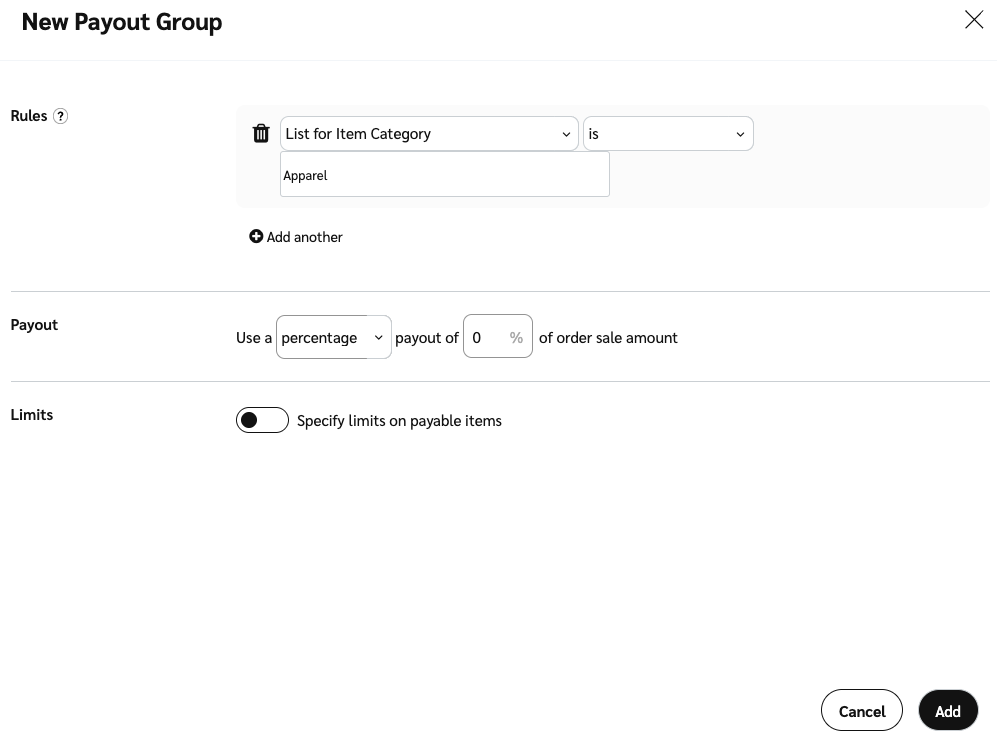Once a category, SKU, or promo code exception list is active, you can add it to template terms under the Payout Groups option.
Payout logic: If a payout group's condition is met, it will apply the payout change at the same level (order or item) as the template term's default payout. For example, if your default payout applies a payout at the item level, specific items will have their payouts changed if they fall into the category entered in that payout group.
Set payout rules for exception lists
From the left navigation menu, select
[Engage] → Contracts → Template Terms.
Hover over the template terms to which you want to add the promo code exception list, then select
[More]→ Modify Terms.
If you want to create new template terms, select Create Template Terms in the upper right corner.
Next to Payout Groups, select
[Toggle on], then select Add New.
From the first
[Drop-down menu] next to Rules, select one of the following options:
List for Order Promo Code
List for Item Category
List for Item SKU
Continue the rule configuration by selecting Is as the operator and the value of the exception list item. The names of the lists will auto-populate based on what is already set up.
E.g.
List for Item CategoryisApparel
Set the Payout you want for items on the list.
Select Add to complete the process.